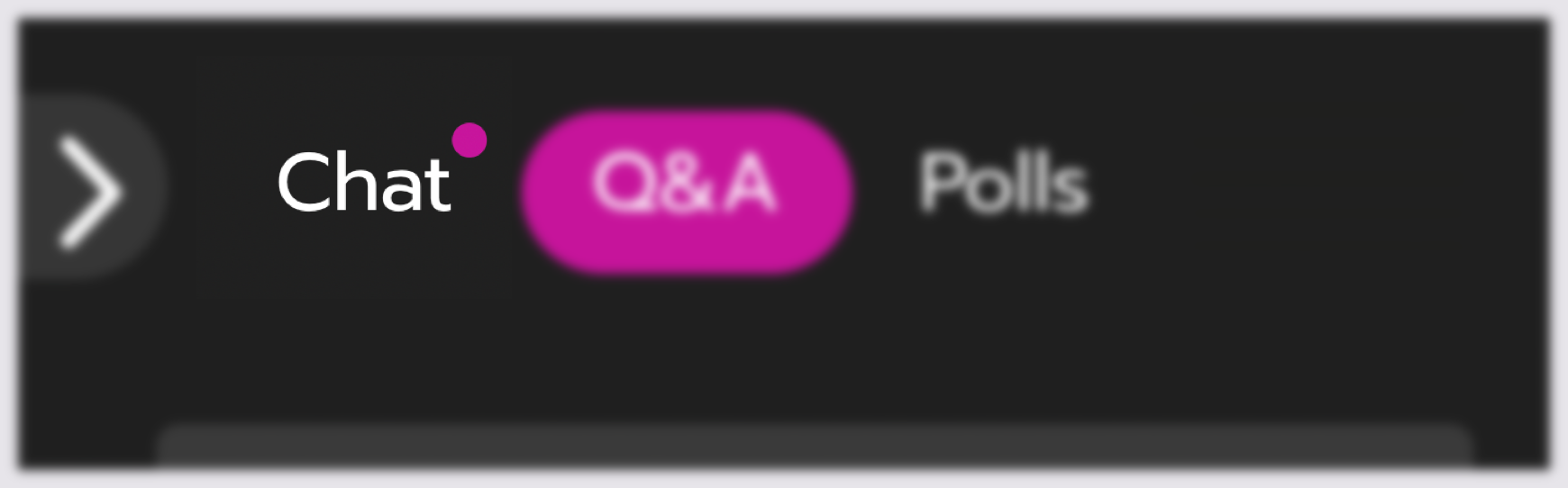Change the session chat channel
Chat channels let you switch between multiple chat conversations during a session.
|
|---|
Not all sessions have chat channels. Do you see a dropdown menu within the Chat tab? If not, everyone in the session joins a single conversation. |
Change the chat channel
Select the Chat tab.
Open the channels dropdown menu at the top of the chat.
Select a channel.
When you Send a message, it posts to that channel only.
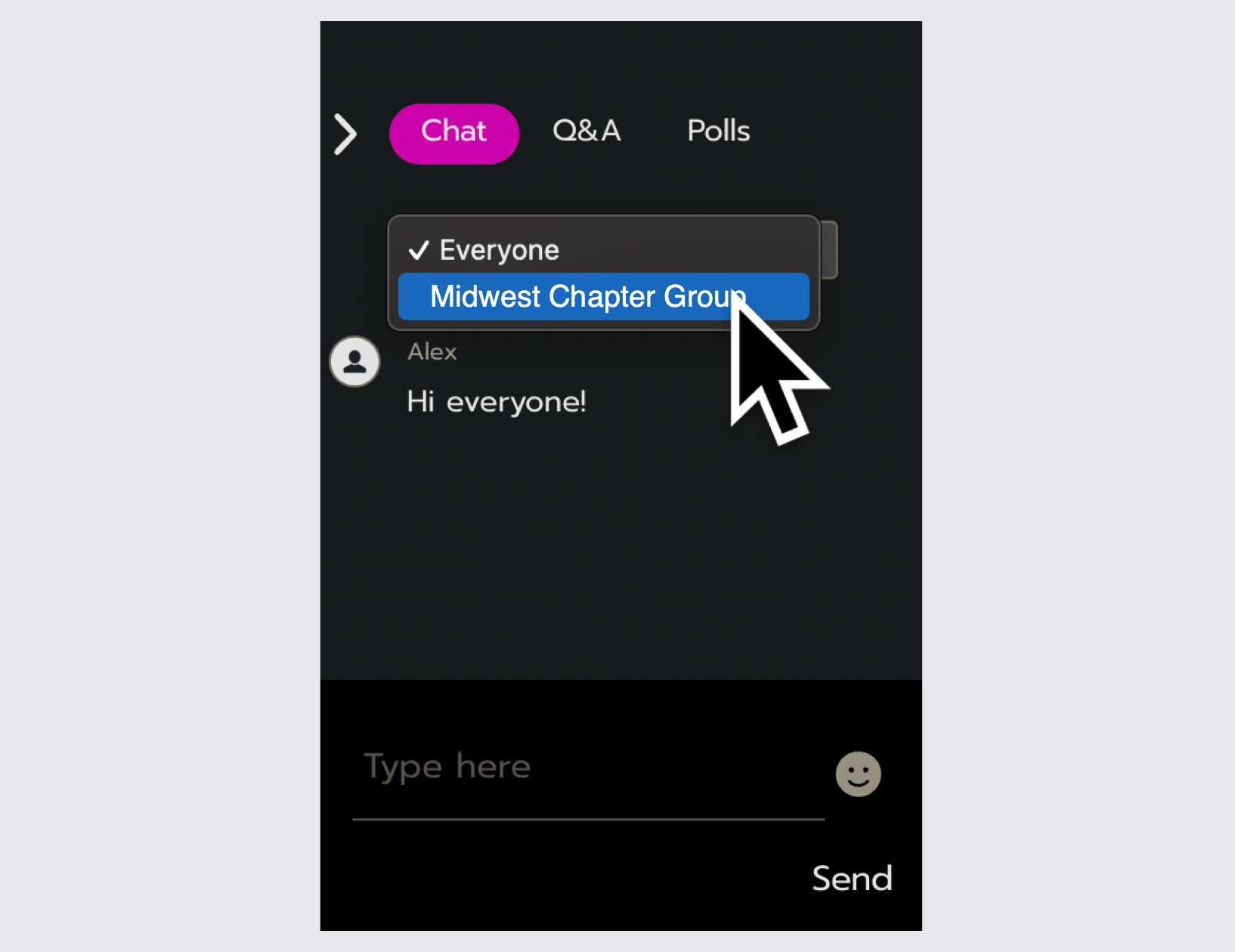
Who sees the conversation?
Only people who are in the session and belong to the channel can see the conversation. Open your channels list to see the channels that you belong to. For example:
The Everyone channel is the main place for conversation. Anyone in the session can see and send messages.
In a Group channel, only group members who are in that session can see and send messages.
Make sure you’re in the right channel before you send a message. If you want everyone to see it, use the Everyone channel instead of your private group.
Notifications
A notification dot appears next to the Chat tab when there is a new message in any chat channel. Once you open the chat channel with the new message, the notification dot disappears.