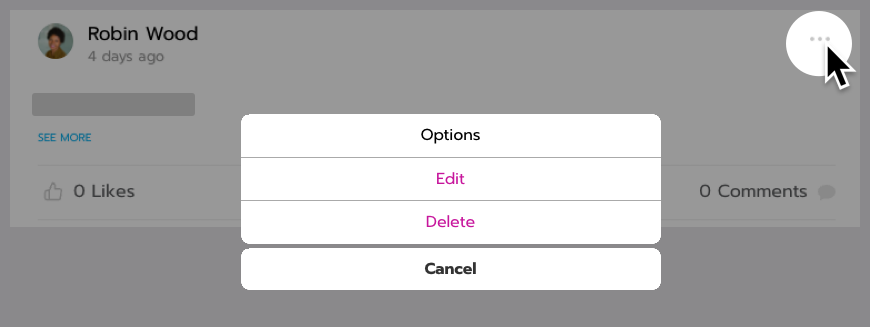Post in the social feed
The social feed is the central place to interact with other people during an event or year-round. You can create posts and comments, just like on your favorite social media site.
Because it isn’t tied to specific content, it’s a great place to interact between sessions or to have conversations related to the overall platform and event.
About global and group feeds
Some platforms have multiple social feeds. Usually, this means there is a global feed and multiple group feeds.
The Global feed is the main place for conversation. Anyone can see and create posts.
Only members of a group can access their Group feed. For example, a page called the Idaho Chapter Feed is only for those members.
Make sure you’re on the right feed page before you post. If you want everyone to see it, use the global feed instead of your private group.
Switch to another feed
If there's a dropdown menu next to the feed page title, you can switch to another feed.
Go to the Social Feed page in the navigation bar. This might have another name like Activity Feed.
Open the dropdown menu next to the feed page title. For example, Global feed.
Select another feed. For example, Idaho Chapter Feed.
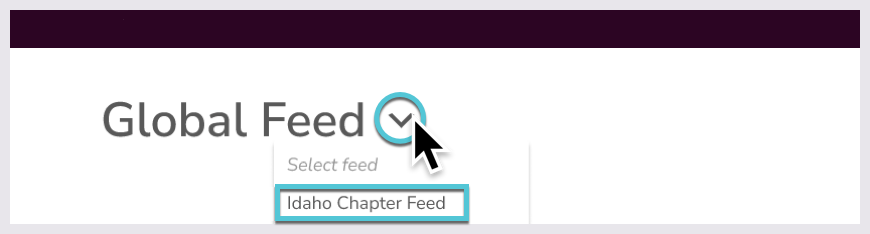
Create a post
Select Create post or the + button.
Type your post. This is required.
To tag other users, select the Tag Members. This is optional.
To add an image, select Attach Media. This is optional. Note that you can only add one image. If you select another image, it replaces the first one.
Select Post.

Comment on posts
Click anywhere on a post to open it.
Scroll to the bottom and type a comment. In the toolbar above the textbox, optionally change the text format or add links.
Select Add comment.
To reply to another comment:
Select Reply below any comment.
Type your reply.
Select Add Reply.
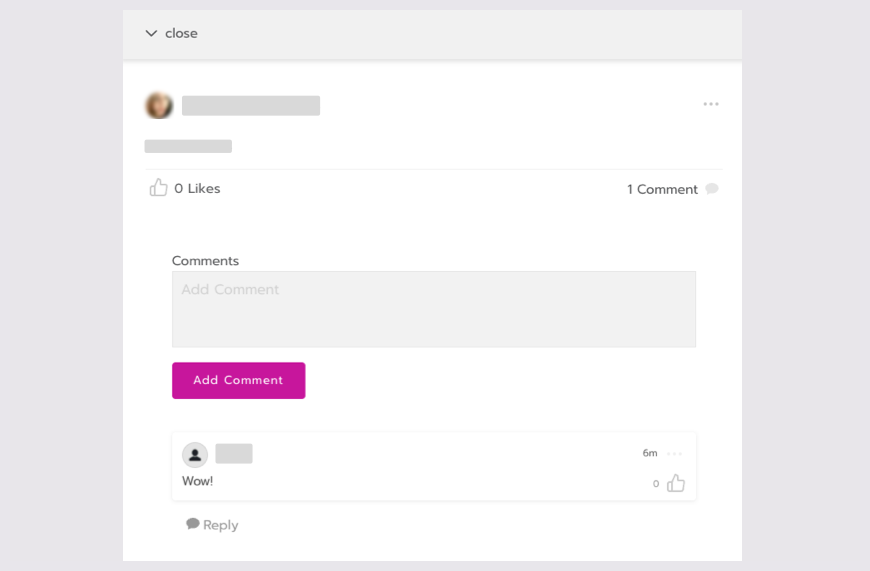
View all your posts
To quickly find posts you created, select the My Posts tab at the top of the page.
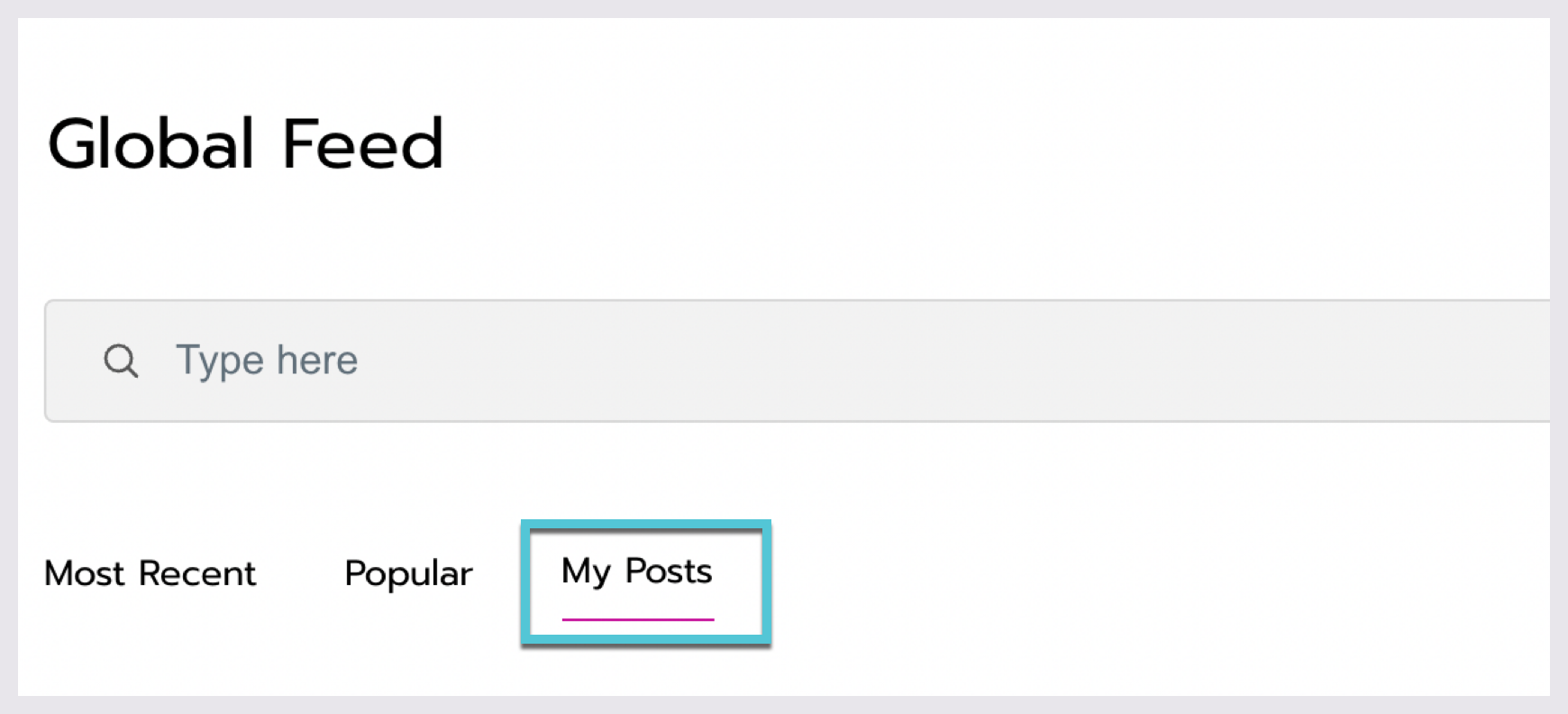
Edit and delete your posts or comments
You can edit and delete posts and comments that you created.
To edit:
Select the 3 dots icon on your post or comment.
Select Edit.
Make edits, then select Submit.
To delete:
Select the 3 dots icon on your post or comment.
Select Delete.
Select Yes to confirm.