Ask to speak in a session
As an audience member in main stage sessions and panels, you usually can’t turn on your camera or microphone. But by using the Raise Hand feature, you can ask to go on-screen and speak.
Note this doesn’t apply to breakout rooms (like small group discussions) where you already have control of your camera and microphone.
Ask to speak
Select the Raise Hand icon to Ask to Speak in the bottom left corner.

Select whether you want to go on-screen with Video and audio or Audio only.
In the Q&A tab, moderators can see that you raised your hand.
After a moderator accepts your request, you select OK to confirm that you still want to speak.
Now you’re on-screen. You can control your Microphone and Camera or Share your screen using the buttons in the control bar.
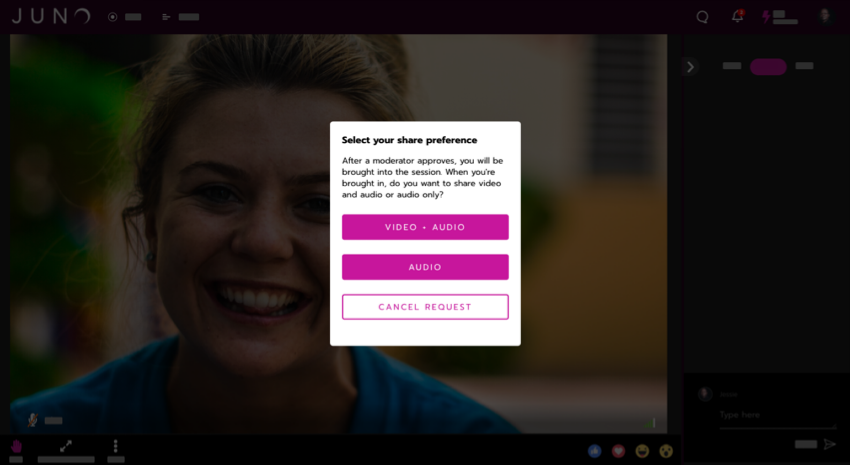
You can go on-screen with video and/or audio.
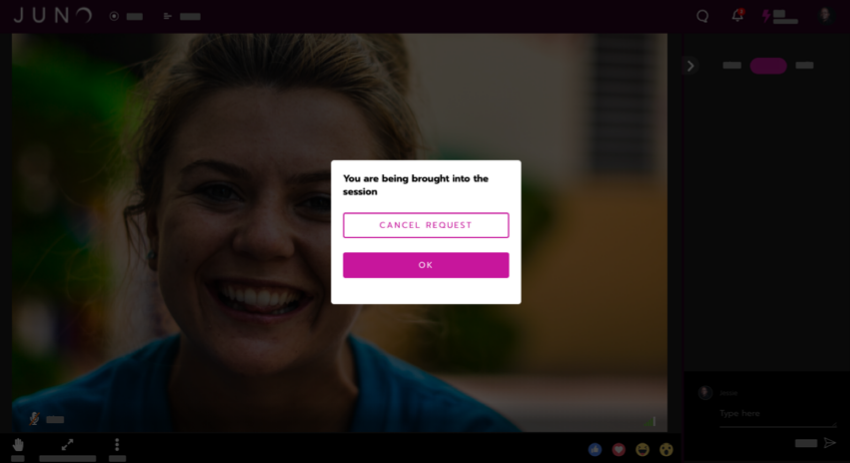
You’re asked for confirmation before going on-screen.
Return to the audience
Select the 3 dots icon in the control bar when you’re done speaking.
Select Leave.
Select Continue watching to leave the screen but stay in the session.
Moderators can also send you back to the audience. You’re notified if they do.
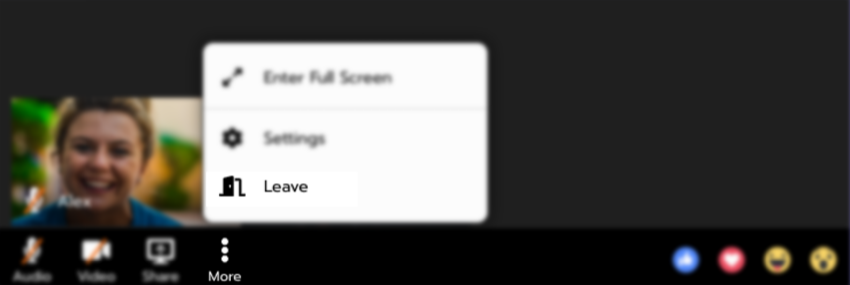
Showing the leave option in the more menu.
Cancel your request to speak
You can cancel any time before going on-screen.
While you’re in the queue, select the Raise Hand icon again then Cancel request.
If a moderator has already accepted your request, select Cancel request in the confirmation dialog to prevent them from bringing you on-screen.
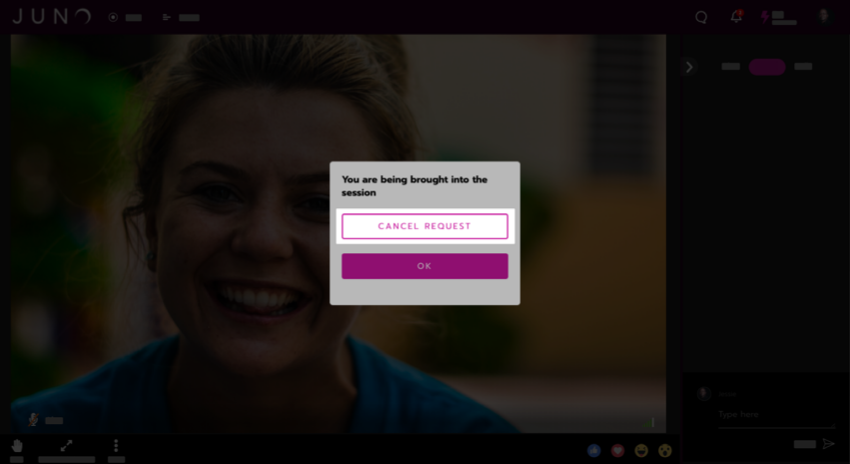
Canceling your request to speak.
