Updating your profile
This guide will help you navigate your profile and add details you want other users to see. Follow the steps below to update your banner image, profile image, basic information, about section, experience, education, skills, and interests.
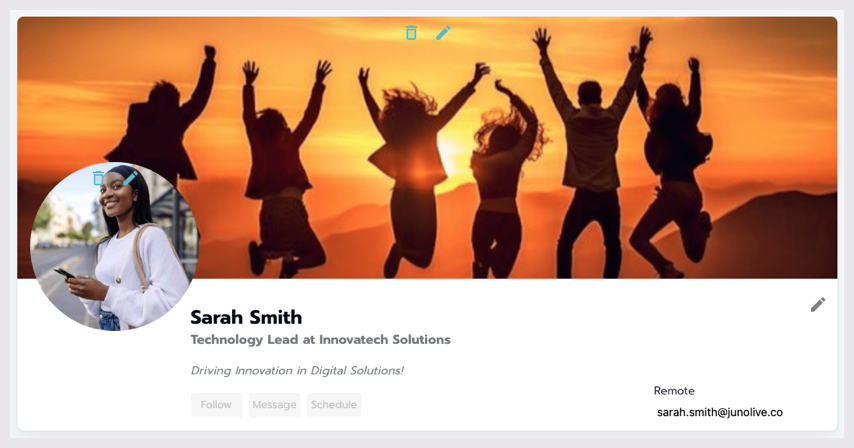
Viewing a profile.
Navigating to Your Profile
Select your avatar in the top right-hand corner.
In the subsequent menu, select the Profile button.
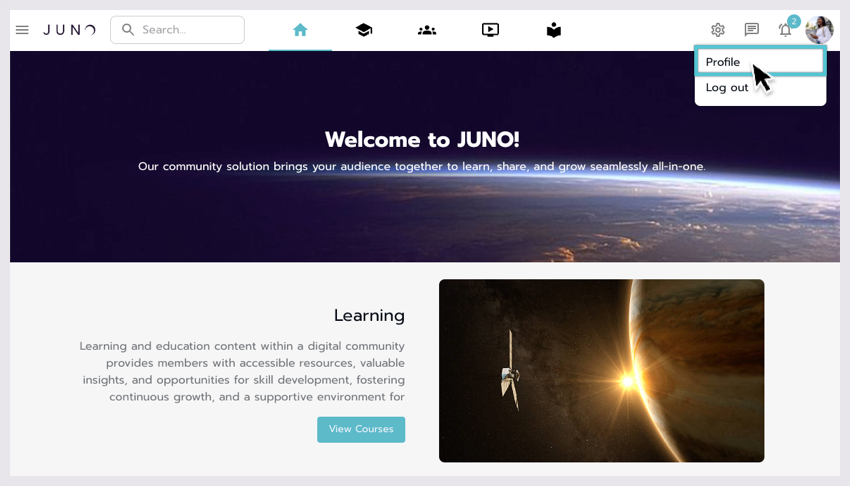
Navigating to the profile section of the platform.
Adding a Banner Image
On the profile page, locate the Banner Image section.
Select the area to upload an image or drag and drop an image file.
Acceptable file types: 'png', 'jpg', 'jpeg', 'gif', 'webp', 'bmp'.
You can also edit the image.
Adding a Profile Image
Locate the Profile Image section below the banner image.
Select the area to upload an image or drag and drop an image file.
Acceptable file types: 'png', 'jpg', 'jpeg', 'gif', 'webp', 'bmp'.
You can also edit the image.
Updating Basic Information
Locate the Basic Information section.
You can fill in the following fields:
First Name: Character limit 30
Last Name: Character limit 30
Title: Character limit 60
Company/School: Character limit 128
Headline: Character limit 256
LinkedIn: Character limit 256
Twitter: Character limit 256
Facebook: Character limit 256
Instagram: Character limit 256
Phone Number: Character limit 32
Location: No character limit
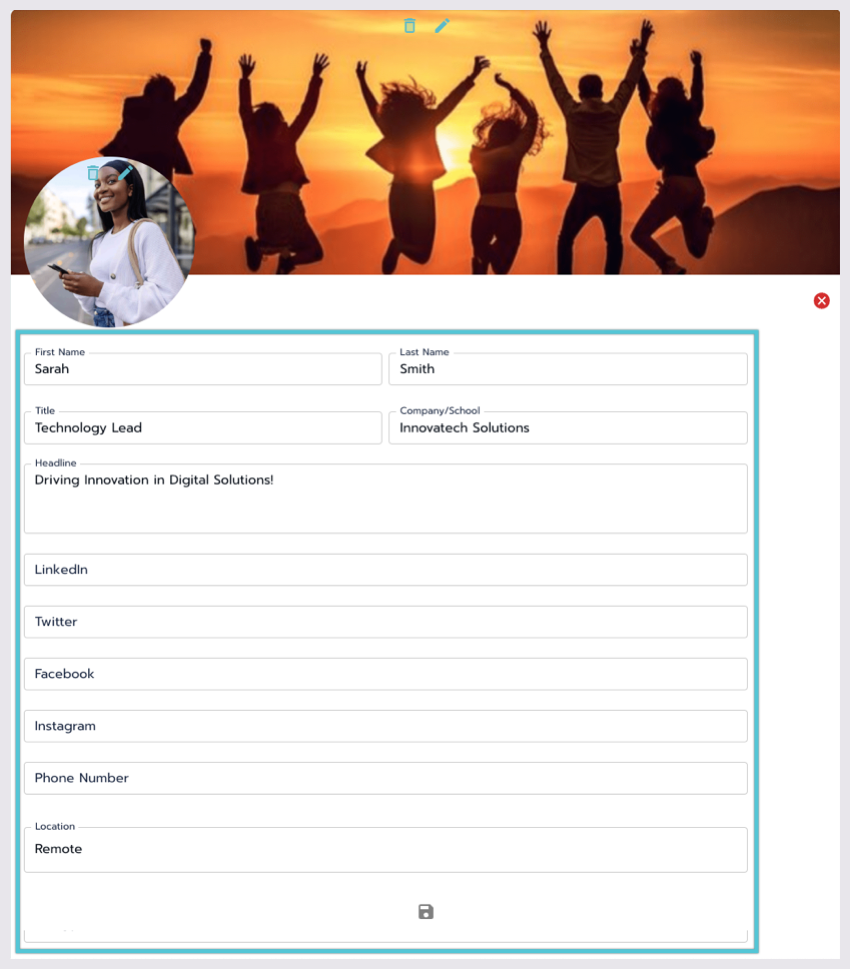
Updating the Basic Information section.
Adding an About Section
Locate the About section.
Enter the information about yourself (Character limit: 1024).
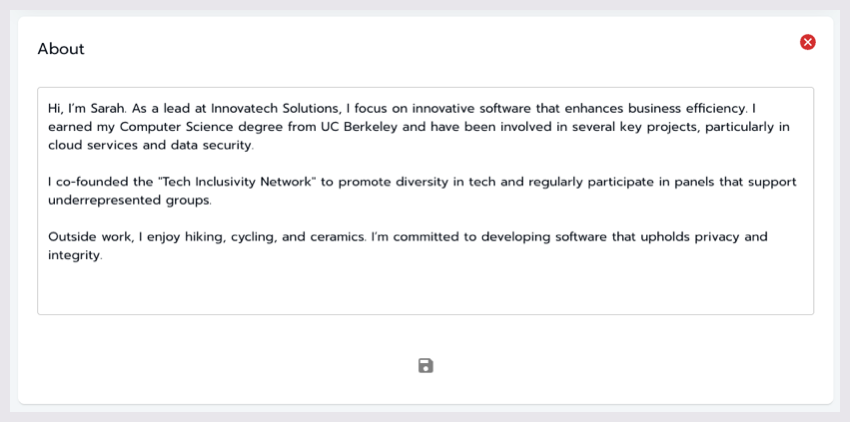
Updating the About section of a profile.
Managing Experience
Locate the Experience section.
Select the + icon to add a new section.
Fill in the following fields for each experience entry:
Job Title: Character limit 128
Company: Character limit 128
Start Date: Character limit 32
End Date: Character limit 32
Description: Character limit 1024
To remove a section, select the trash icon.
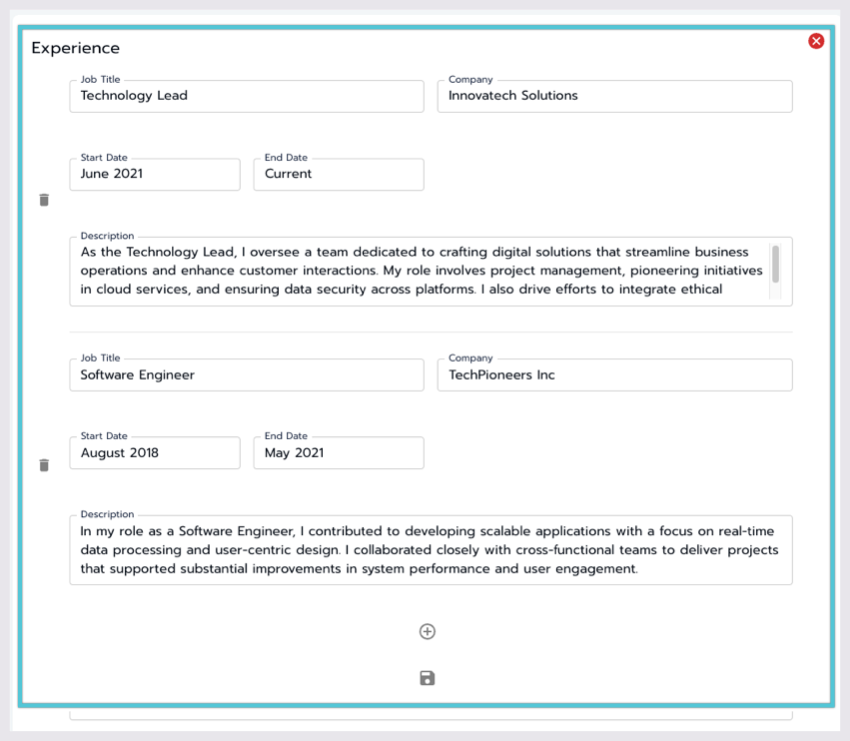
Updating the Experience section.
Managing Education
Locate the Education section.
Select the + icon to add a new section.
Fill in the following fields for each education entry:
School Name: Character limit 256
Degree: Character limit 128
Field of Study: Character limit 128
Start Date: Character limit 32
End Date: Character limit 32
To remove a section, select the trash icon.
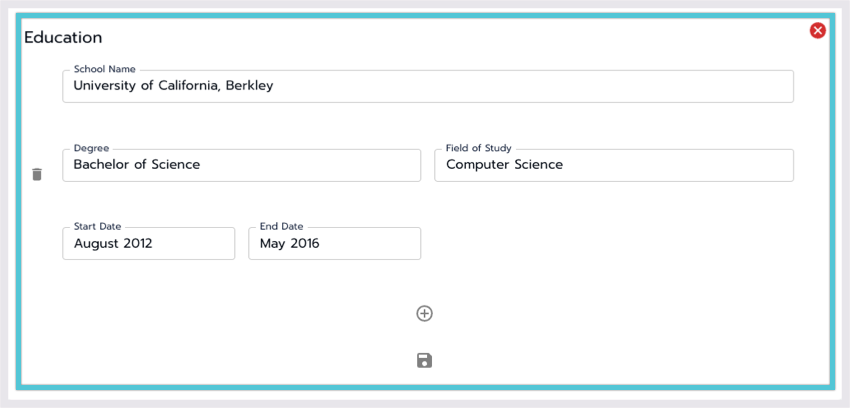
Managing the Education section.
Managing Skills
Locate the Skills section.
Add or remove tags as needed.
Select the Save button to save changes, or use the X icon to cancel.
Managing Interests
Locate the Interests section.
Add or remove interests as needed.
Select the Save button to save changes, or use the X icon to cancel.
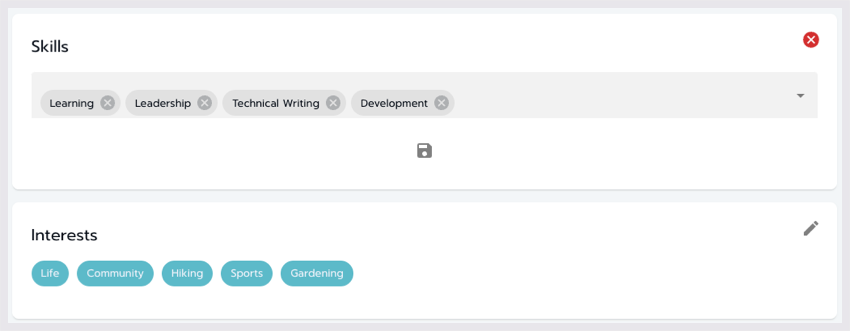
Updating the skills and interests sections.
Conclusion
You have successfully updated your profile. Please review all the information for accuracy and completeness. For further assistance, refer to the additional resources or support provided by JUNO.
End Result:
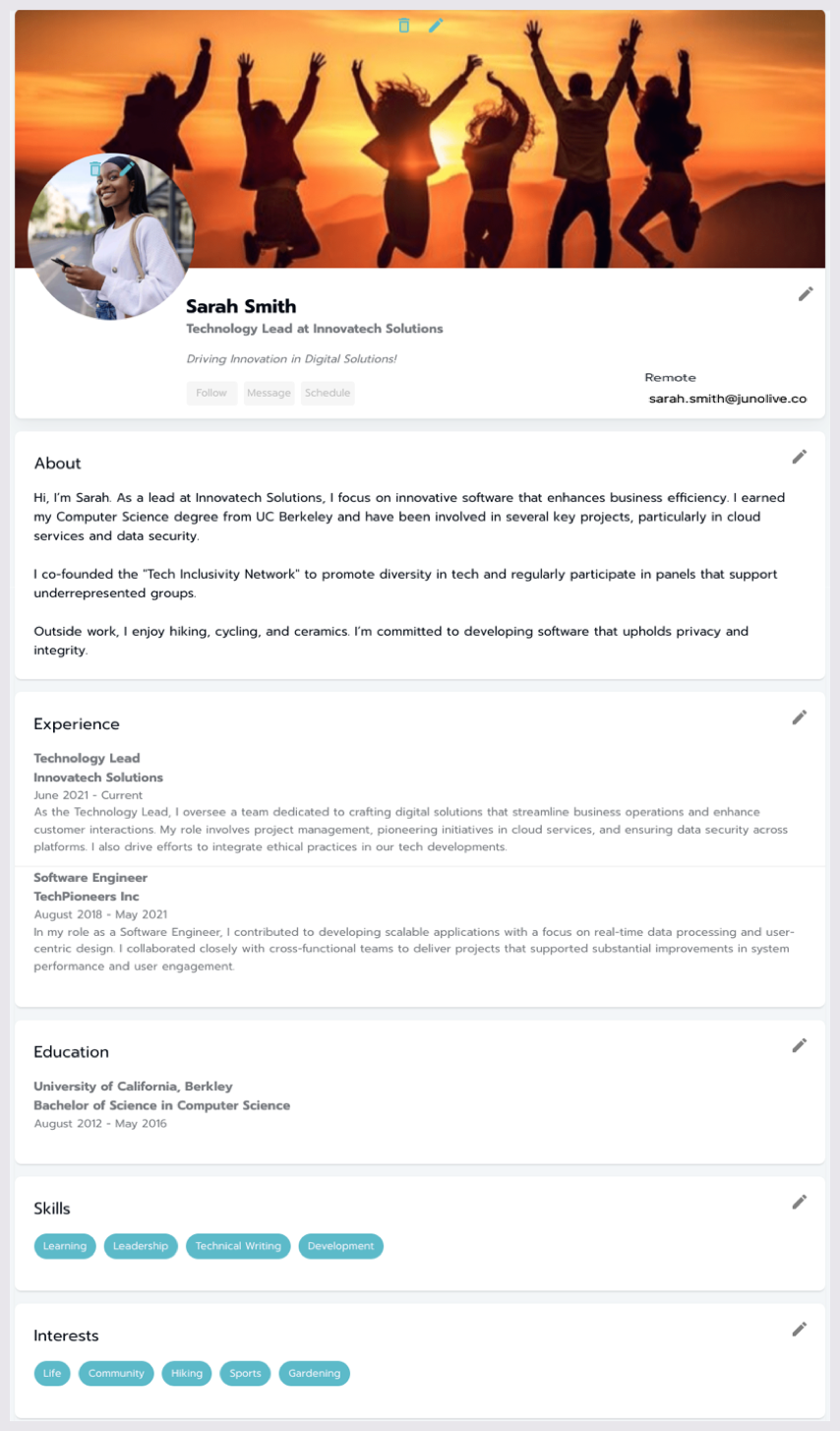
Viewing a fully updated profile.
Additional Tips:
Regularly update your profile to reflect your latest information.
Ensure that images meet the acceptable file types to avoid upload issues.
Label and insert content by label
