Get analytics per page
You can download analytics reports for individual content pages. Don’t see what you’re looking for? Get sitewide analytics or request additional analytics from the JUNO team.
|
|---|
|
Find analytics on content pages
Analytics and downloadable reports are near the bottom of each of these content pages:
Sessions
In-person sessions
Exhibitor suites
Speaker pages
On-demand content
Courses (legacy version only). For the current version of courses, see View information about your learners and courses.
Choose a Date Range to view quick statistics or download reports.
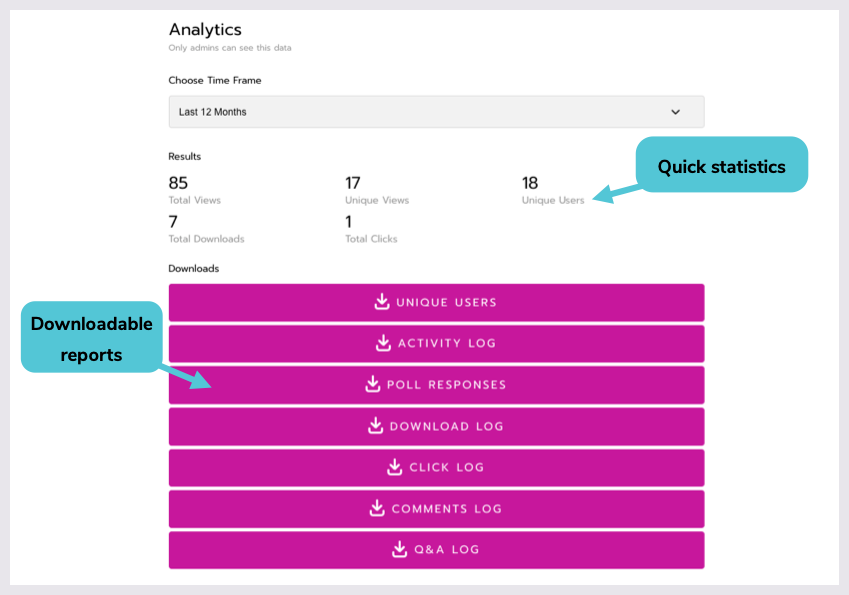
The difference between Unique Users and Unique Views
There is sometimes a difference between the number of Unique Views and Unique Users. That’s because they are calculated differently. This is what each one means:
Unique Users: Counts the number of unique people who interacted with the content while logged in. Interactions could happen on the content page (like commenting) or outside of the page (like clicking Attend on a session from the schedule). For this reason, Unique Users might show a larger number than Unique Views.
Unique Views: Counts the number of unique people who visited the content page while logged in.
Are logged-out users counted?
On a public preview site, content can be previewed by users who are logged out. The “Total” counts (like “Total Downloads”) do include these logged-out users. Unique Views and Unique Users do not.
What is included in downloadable reports?
All reports include user ID information and a time stamp.
Note that attendees can choose to hide their contact information from exhibitors. Those attendees will show up as anonymous in the exhibitor page analytics reports.
Unique users
Reports user ID information of each person who interacted with the content while logged in. Interactions could happen on the content page (like commenting) or outside of the page (like clicking Attend on a session from the schedule). User ID information includes first and last name, email, company, tags, and other contact information.
Activity log
Users can take different types of actions on each page. The activity log reports each action with user ID information. For definitions of each action, see Understand activity reports.
Courses work differently than the other content types. Please see Course functionality constraints.
Clicks log
Reports all clicks on links to external sites and content.
Poll responses
Reports poll questions and answers. This includes multiple question types like fill in the blank, rating, and multiple choice.
Downloads log
Reports resources that were downloaded.
Comments log
For session pages | For exhibitor and on-demand pages |
|---|---|
Reports comments in the chat window during a session. | Reports comment threads and responses, if comments are enabled. |
Q&A log
Reports all Q&A questions, without the answers. Answers and upvotes are currently only displayed in the Activity Log. This applies to content types that are configured with a Q&A tab in the chat panel (usually sessions and sometimes exhibitor suites).
