Get sitewide analytics
Site admins can view and download sitewide analytics in the admin dasboard. Don’t see what you’re looking for? Get analytics per page or request additional analytics from the JUNO team.
|
|---|
Only site admins can access sitewide analytics. |
Analytics in the site admin dashboard
To go to the site admin dashboard, add /editsite/admin/analytics to the end of your site URL. For example, if your site is junolive.com, go to junolive.com/editsite/admin/analytics.
Real-time analytics
The Happening Now section takes a snapshot of current activity on your site. The clock shows when the last snapshot was taken, in UTC time. To see what’s happening now, select the refresh button next to the clock.
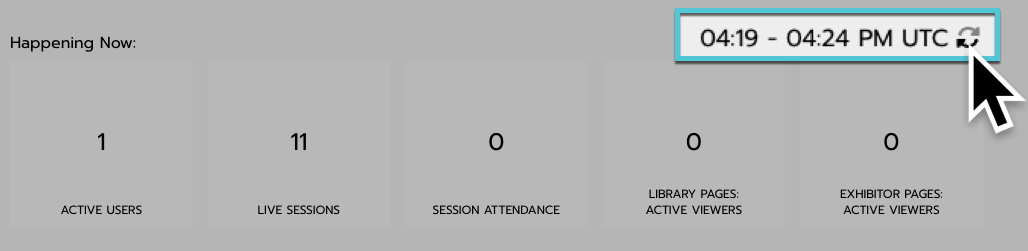
Select any of the data categories to open a pop-up with more details. Selecting a page link in any of these popups will send you to that content page. Categories include:
Active users
Displays the total number of active users. Also displays demographic data. You can choose which type of data is displayed. See your configuration options.Live session attendance
Displays the total number of currently live sessions. Also lists the attendance for every live session individually. In-person, past, and upcoming sessions are not counted. Session recordings that have been archived as on-demand content are not counted.Session attendance
Displays the total number of people currently viewing live sessions. Also lists the attendance for every live session individually. In-person, past, and upcoming sessions are not counted. Session recordings that have been archived as on-demand content are not counted.Library pages: Active Viewers
Displays the total number of people currently viewing on-demand content pages. Also lists the number of viewers for every on-demand page individually. You can remove this tile if you don’t need it. See your configuration options.Exhibitor pages: Active Viewers
Displays the total number of people currently viewing exhibitor pages. Also lists the number of viewers for every exhibitor page individually.
You can configure the real-time analytics dashboard! See your options.
Analytics by date range
In the Date Range section, you can view and download analytics for a specific date range. Select one of the preset ranges or enter custom dates.
Data under the Happening Now and Top Members sections are not affected by these date ranges.
To change the date range:
Select the Date Range text box.
Select the starting date and ending date.
Select Apply.
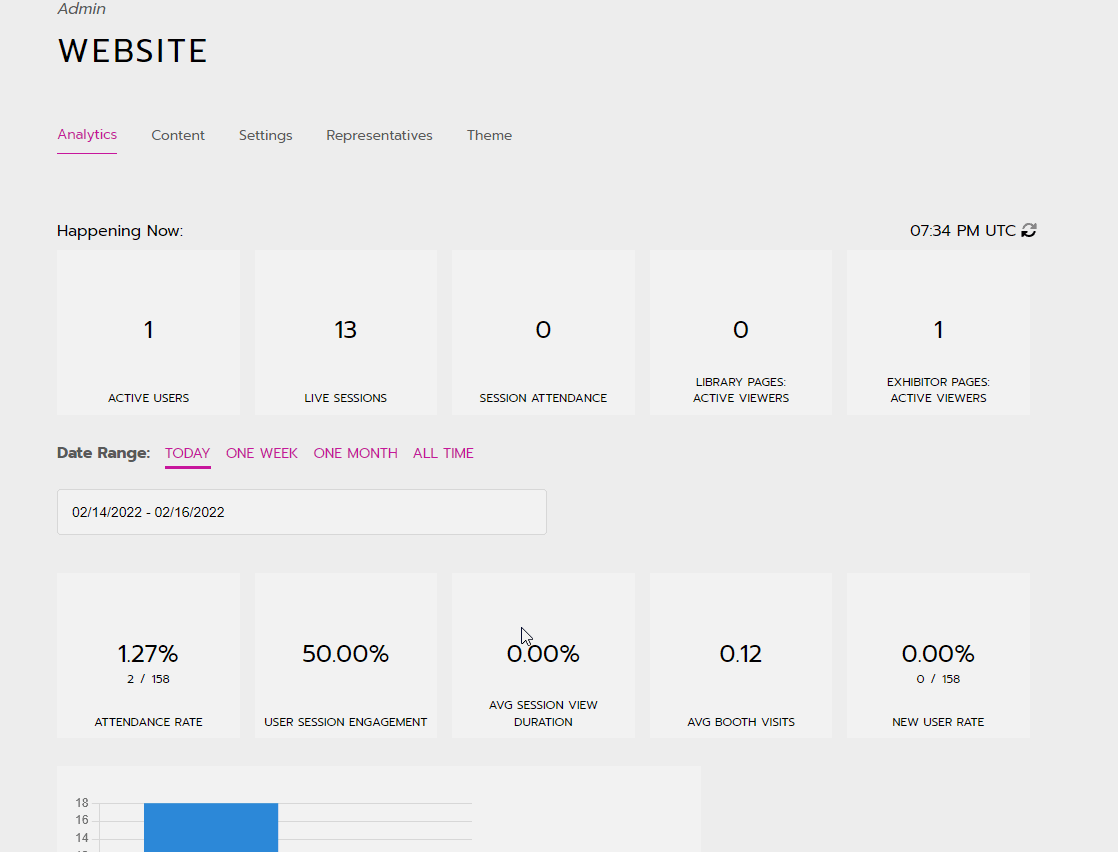
After selecting a date range, the Statistics section shows data about views, downloads, and clicks throughout the site. And the Content Information section graphs the most popular content on the site.
Top members
This section shows the profile pictures and names of the top five members.
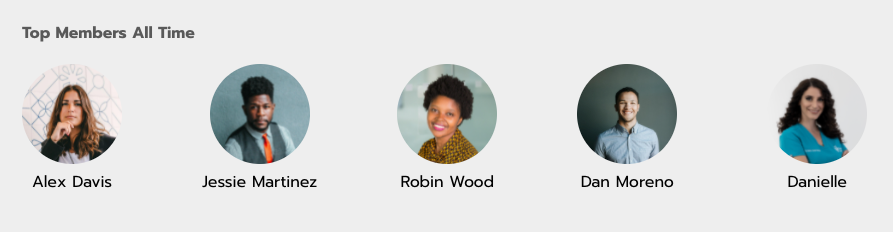
Download analytics reports
After selecting a date range, scroll to the bottom of the page and select a report to download.
What is included in reports?
All reports include user ID information and a time stamp. Each report is detailed below.
Unique users
Reports user ID information of every user in the site’s database, even if they have not logged in before. This includes first and last name, email, company, tags, and other contact information. If you would like a report of only users who logged into the site, send a request to your JUNO team representative.
Activity log
Users can take different types of actions on each page. The activity log reports each action with user ID information. For definitions of each action, see Understand activity reports.
Courses work differently than the other content types. Please see Course functionality constraints.
Clicks log
Reports all clicks on links to external sites and content.
Poll responses
Reports poll questions and answers. This includes multiple question types like fill in the blank, rating, and multiple choice.
Downloads log
Reports resources that were downloaded.
Comments log
For session pages | For exhibitor and on-demand pages |
|---|---|
Reports comments in the chat window during a session. | Reports comment threads and responses, if comments are enabled. |
