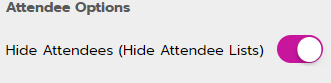Stream tab: Session editor
Define the session type, stream type, and add pre-recorded video to a session.
|
|
Session Type
Select a session type. Learn more about JUNO’s session types.

Stream Type
Select the stream type that best fits the needs of the session.
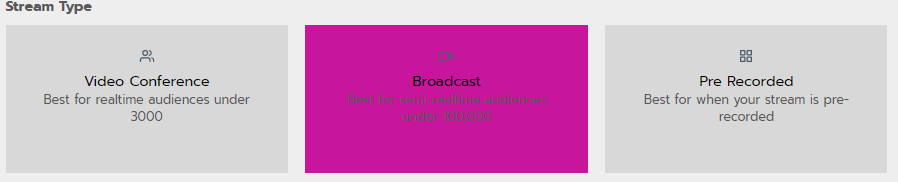
Pre-Roll and Pre-Recorded Video
If the session isn’t fully live, add the recorded video. Learn more about Live and pre-recorded options.
Choose Pre-Roll Video if the recorded video will play before the live portion of the session. Or choose Pre-Recorded Video if the entire session is pre-recorded.
Select the Video Type from the dropdown list.
Enter the Video URL.
Press play to make sure it plays with sound and is the correct video.
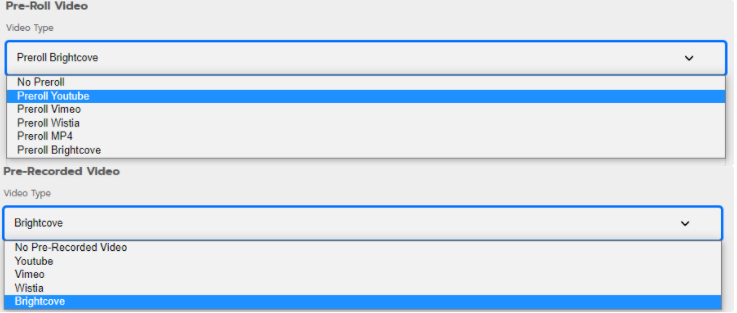
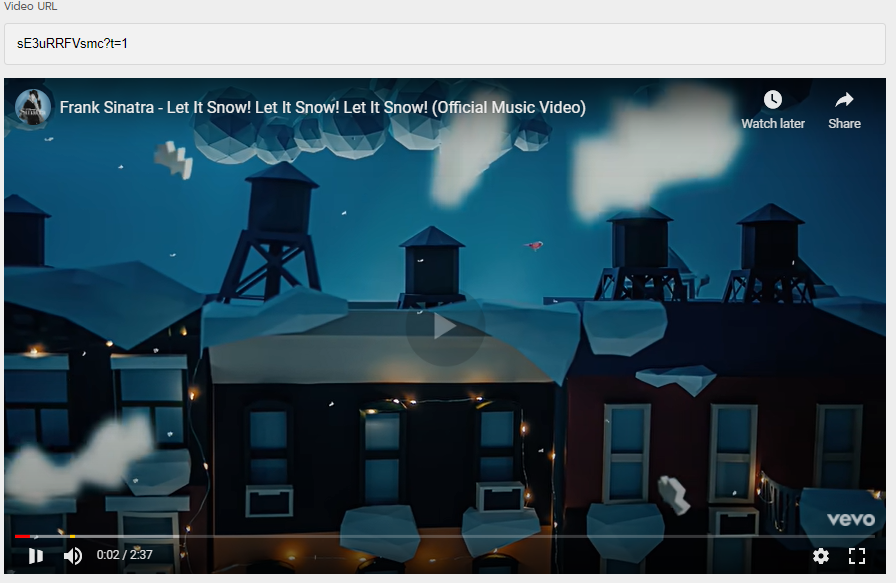
Max Attendees
Enter a number to limit how many attendees can join.
Who counts towards the limit?
Do count: Users added as Presenters do count towards the limit. So if you want the max number of attendees to be 20, but there is a moderator in the room, set the Value to 21.
Do NOT count: Site admins and users attached to a speaker page do not count towards the limit. This helps prevent the scenario where a speaker can’t get into a session that’s at max capacity, just because they didn't add the session to their schedule.

Pre-Recorded Video Behavior
Turn on Disable Snap To Live to let attendees fast forward or rewind a pre-recorded session. This is not an option for pre-rolls.

Attendee Options
Turn on Hide Attendees to hide the attendee list on the session page.