Setting up default email campaigns
Your site comes pre-loaded with default email campaign templates, making it easy to set up and run seamlessly. Follow these steps to set up and activate these campaigns.
Accessing Default Email Campaigns
Set up your email branding and settings.
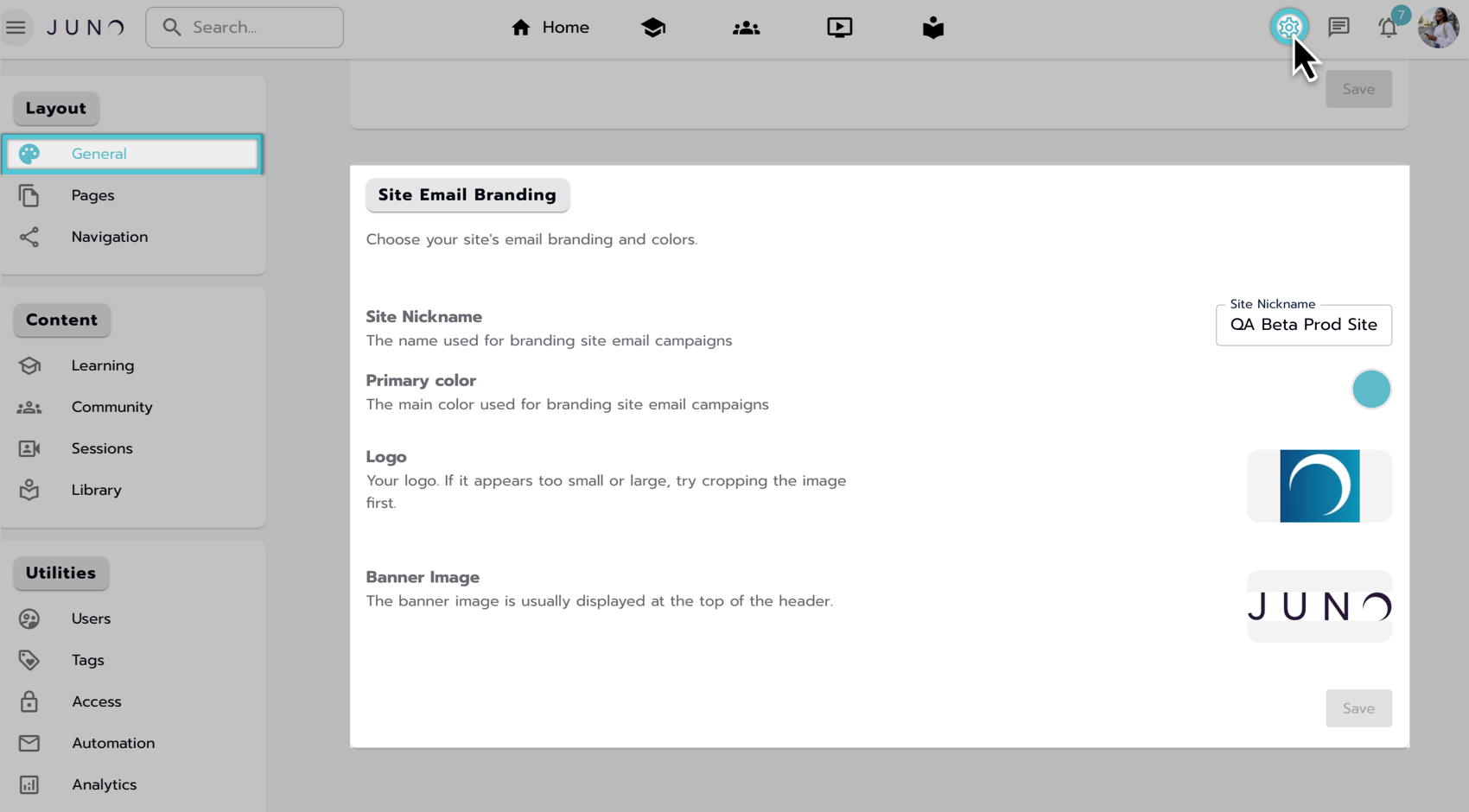
Setting up the site email branding and settings.
Enter the campaign editor.
You will see 17 default campaigns in a draft state, each with the prefix Default in the campaign name (e.g., Default Course Enrollment Campaign).
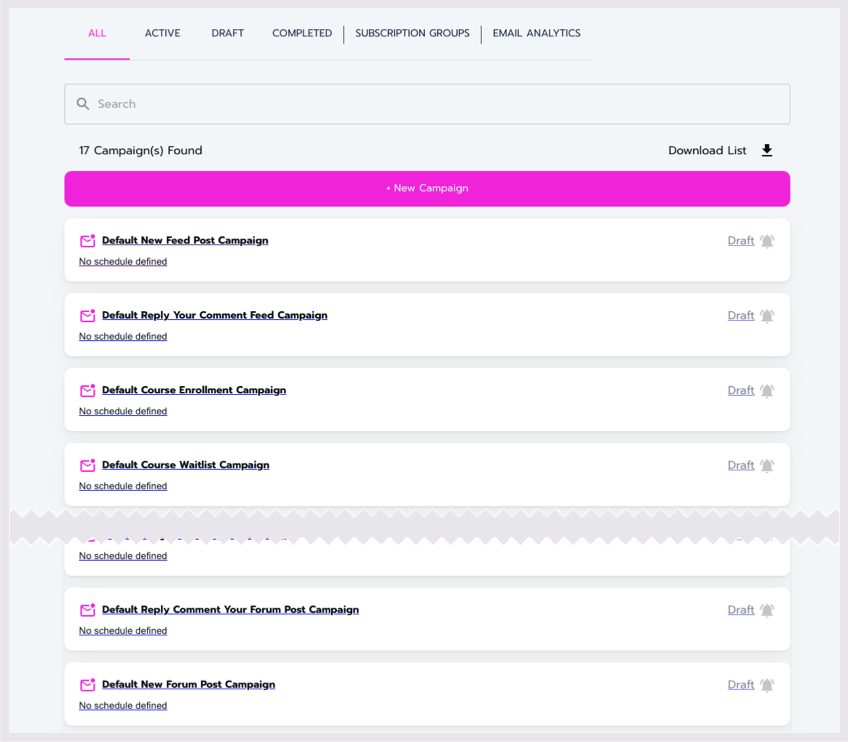
Accessing the email campaign list.
Updating Campaign Details
Select a draft campaign to enter the campaign editor.
Update the following campaign details:
Campaign Title: Rename the campaign if needed.
From (Name): Enter the sender's name.
Subject: Write the email subject line.
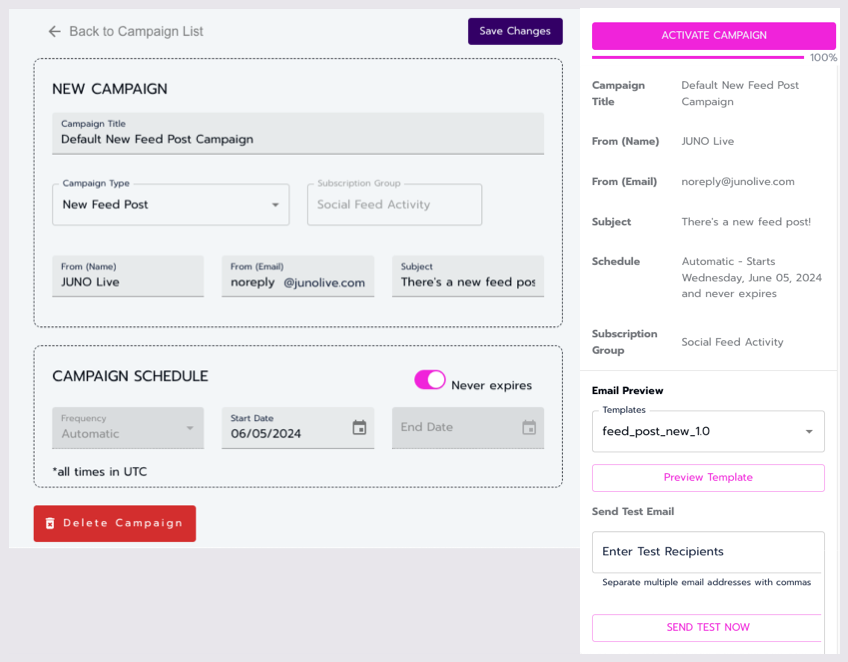
Updating and finalizing the campaign details.
Configuring the Campaign Schedule
Set the campaign schedule:
Frequency: Choose how often the campaign runs.
Start Date: Select the campaign start date.
End Date: Select the campaign end date.
Optional Toggle: Never Expires: This is ON by default, disabling the end date.
Finalizing the Campaign
Review the campaign details and schedule.
Save the campaign to ensure all updates are stored.
Use the Preview Template button to view the email preview.
Send test emails to verify content and functionality.
Activate the campaign to start sending emails to users.
Default Email Campaigns Available
Course Enrollment
Course Waitlist
New Forum Topic
New Forum Post
New Feed Post
Tagged Forum Post
Tagged Feed Post
Comment Forum Post
Comment Feed Post
Reply Your Comment Forum Post
Reply Your Comment Feed Post
Reply Forum Comment
Reply Feed Comment
Like Forum Post
Like Feed Post
Like Forum Comment
Like Feed Comment
Important Notes
Default campaigns automatically send emails to all users. Users can choose to unsubscribe from these emails.
Ensure all details are correctly updated before activating each campaign.
By following these steps, you can efficiently set up and activate your default email campaigns to enhance user engagement on your site.
