Representatives tab
Add representatives from your team, using the exhibitor suite editor.
|
|
Help representatives set up their profile
The suite editor pulls some information from representatives' personal profiles. Make sure they add:
A photo of themselves.
Dates and times they’re available to chat. In your suite, visitors can Schedule a meeting during these times.
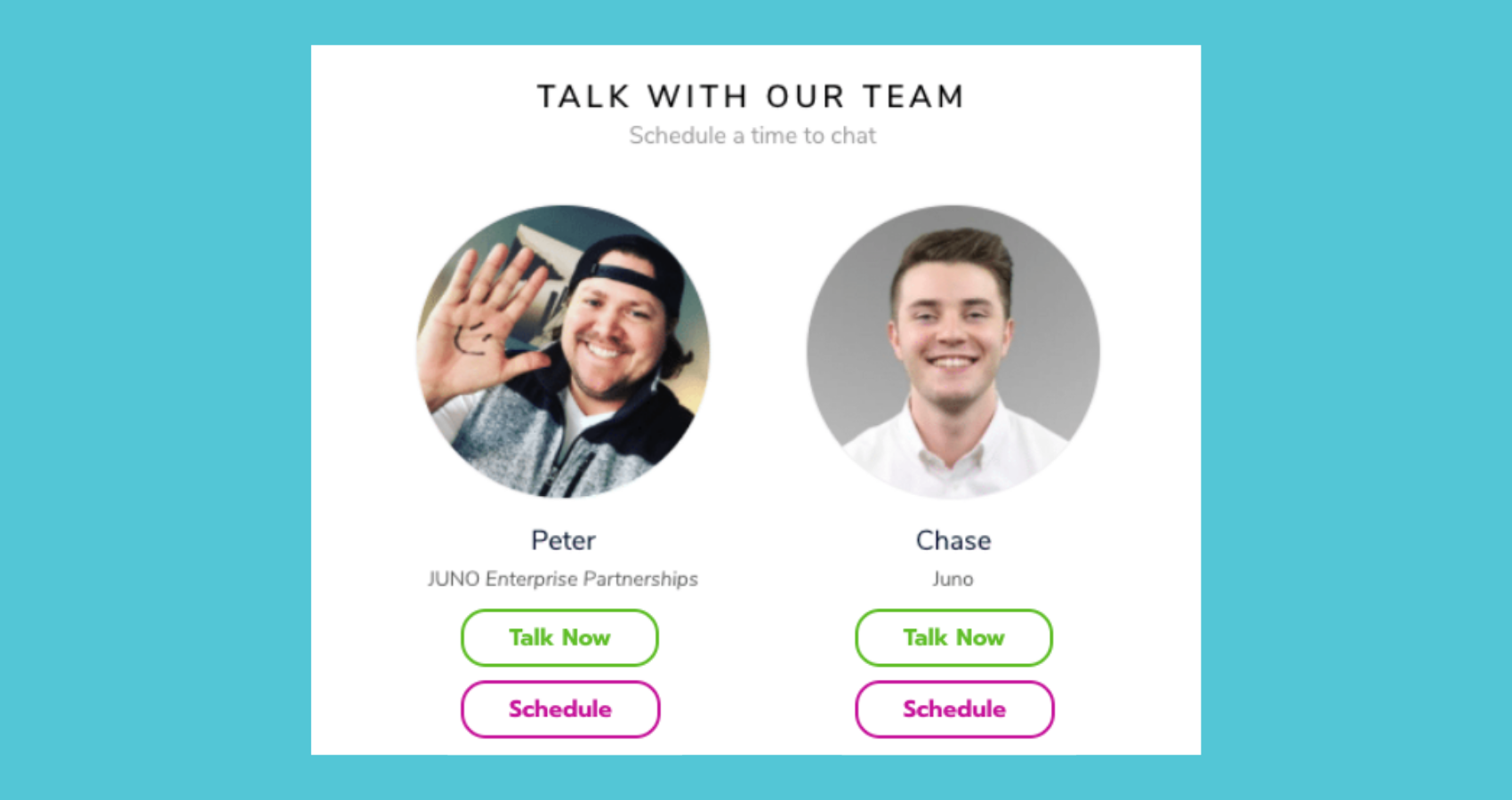
Add a representative
In the Representatives tab, click Add Member.
In the pop-up window, Search for their name and select them.
Describe their Role in your organization. This shows up under their name in your suite.
Select Has Admin Rights if you want them to view analytics and edit the suite.
Select Do Not Disturb if they don’t want to be contacted by suite visitors. They can still allow people to contact them through their personal profile.
Click Save Changes at the bottom of the pop-up window. Then Close the search directory.
Repeat steps 1-6 to add more representatives.
When you’re done adding all representatives, click Save Changes at the top of the page.
If you can’t find someone in the search directory, they might not be registered. Talk to your site organizers for help.

Use the search bar
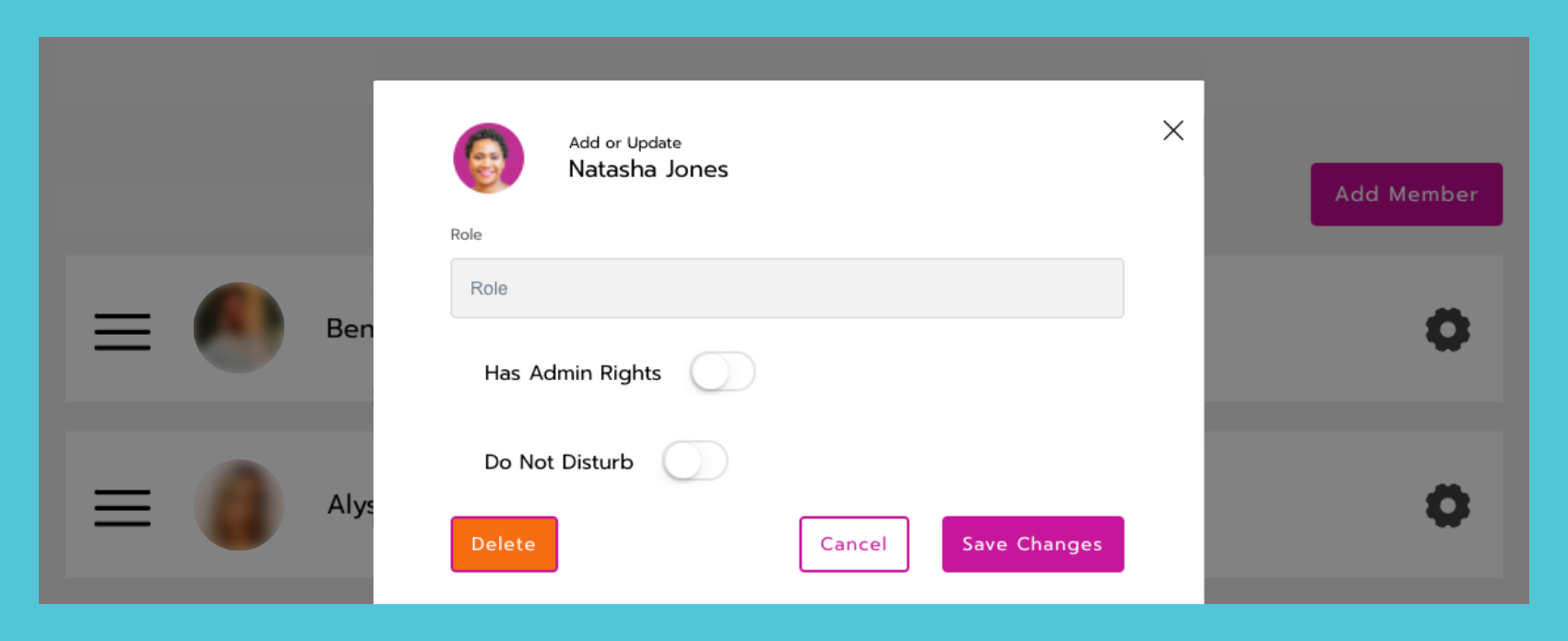
Edit the representative’s information
Set a representative as unavailable
You can turn off a representative's Schedule and Talk Now buttons so that no one can contact them from their exhibitor suite. People can still contact them through their personal profile if they allow it.
In the Representatives tab, select the Gear icon next to a representative.
Turn on Do not Disturb.
Select Save Changes.
Select View page to check that the Schedule and Talk Now buttons are gone.
Edit and delete representatives
Reorder items by clicking and dragging the 3 lines icon on the left.

Edit an item by clicking the Gear icon on the right. From there, you can edit its information and settings, or delete it.

Remember to click Save Changes at the top of the page.
