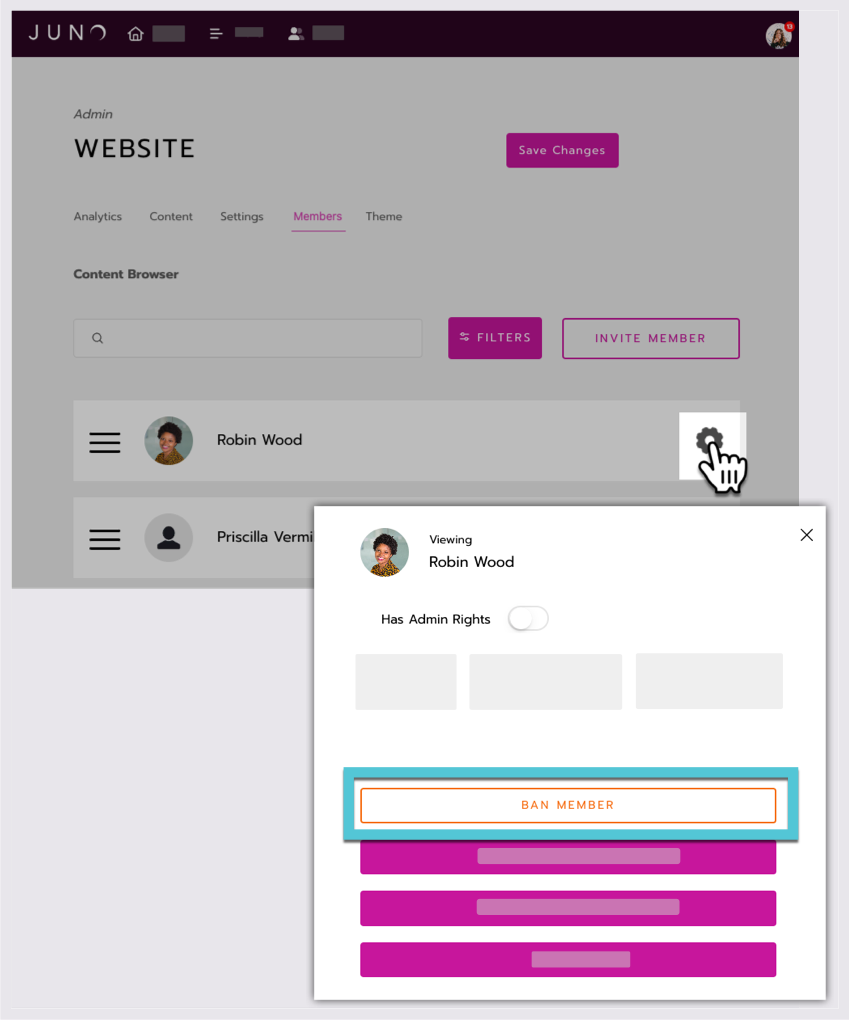Kick or ban users
Moderators can temporarily remove or totally ban users who have posted inappropriate messages in the chat or Q&A panel. Site admins can ban users at any time.
How kick and ban work
Kick removes the user from the page and sends them to the site’s home page. They are notified that they were kicked, with a reminder to be kind. They can come back to the page they were kicked from.
Ban (also called Kick/Ban) removes the user from the site and doesn’t allow them to log back in.
When you kick and/or ban someone, their chat messages and Q&A questions are automatically deleted from that page.
Kick or ban a user in chat or Q&A
|
|
Open the Chat or Q&A tab in the chat panel.
Select the 3 dots icon to the right of the message or question.
Select Kick User or Kick/Ban User.
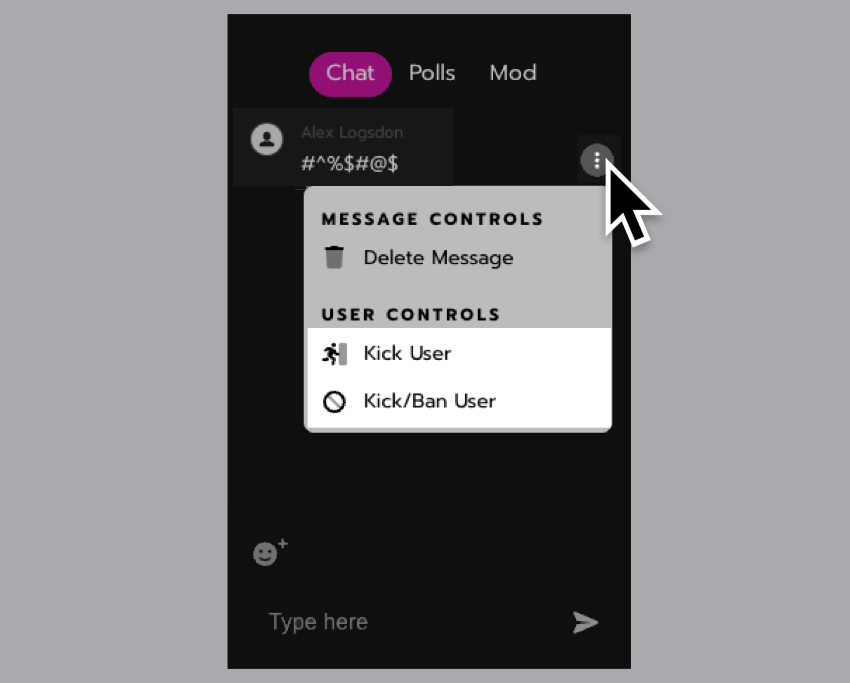
Ban a user in the site admin dashboard
|
Only site admins can open the dashboard. To go to the site admin dashboard, add |
The admin dashboard is useful when you need to ban someone who hasn’t posted in the chat or Q&A panel.
Select the Members tab. (This might be named Representatives or People.)
Select the Gear icon next to the user you want to ban.
Select Ban Member.