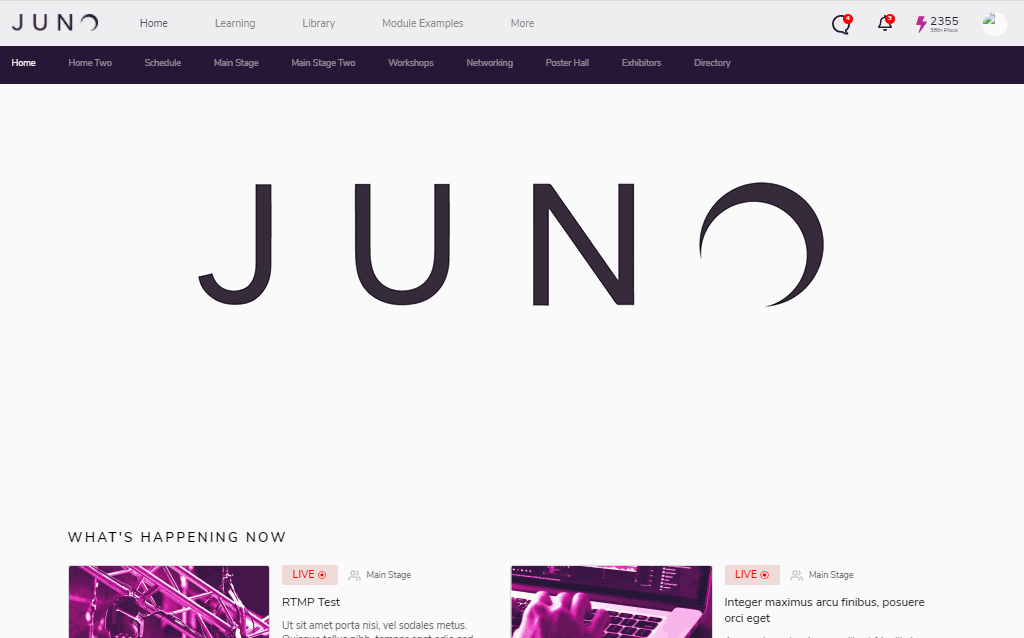How-to Schedule
If you do not see a Schedule tab, it might be named something else. Just click through till you find the tab that lists all sessions
If you know the type of session (Main Stage, Panels, Poster Hall, Breakout) you are interested in then you can choose that from one of the navbars for a smaller list
The status of the session is to the right of the Session title (A countdown clock indicates the time till session goes live, LIVE indicates the session is has already started, and PAST indicates the session is over)
Viewing the full schedule
Log in to the site
Select the tab that has the Schedule
Enter a keyword in the search box to show only sessions with that keyword or phrase
Scroll through the list to find a session you wish to attend
Click Attend to add the desired sessions to your personal schedule (My Schedule)
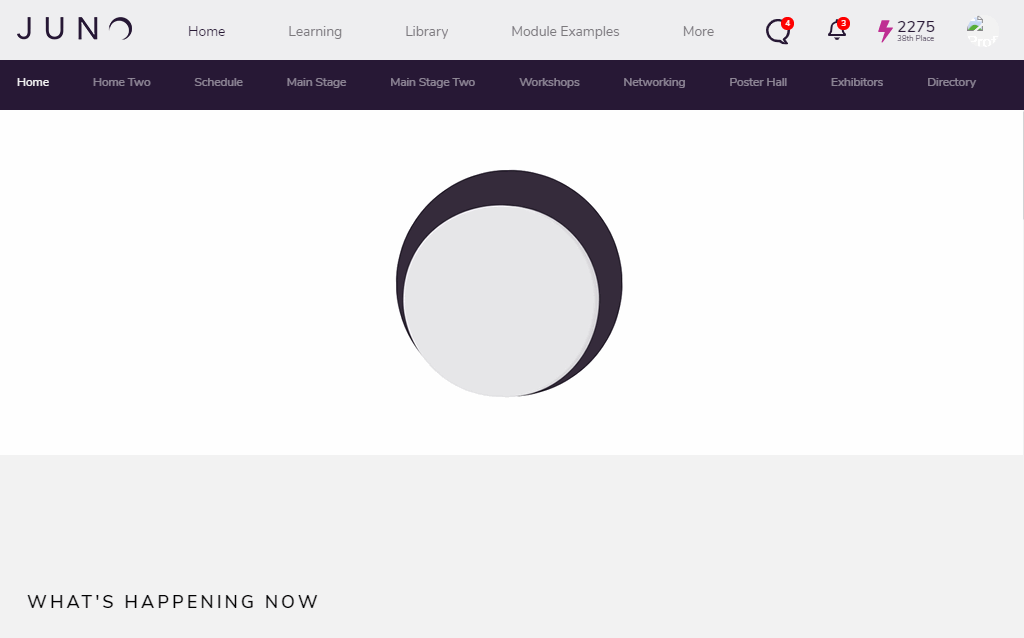
Using filters to narrow schedule
Log in to the site
Select the tab that has the Schedule
Enter a keyword in the search box to show only sessions with that keyword or phrase
Click FLITERS to further limit the session types to what interests you
In this popup click on the topics that you want to narrow your search to
Scroll through the list or enter a keyword or phrase to further narrow the search results
Click Attend to add the desired sessions to your personal schedule (My Schedule)
Click the X next to the interests you selected in step 4 to remove them and broaden your search results again.
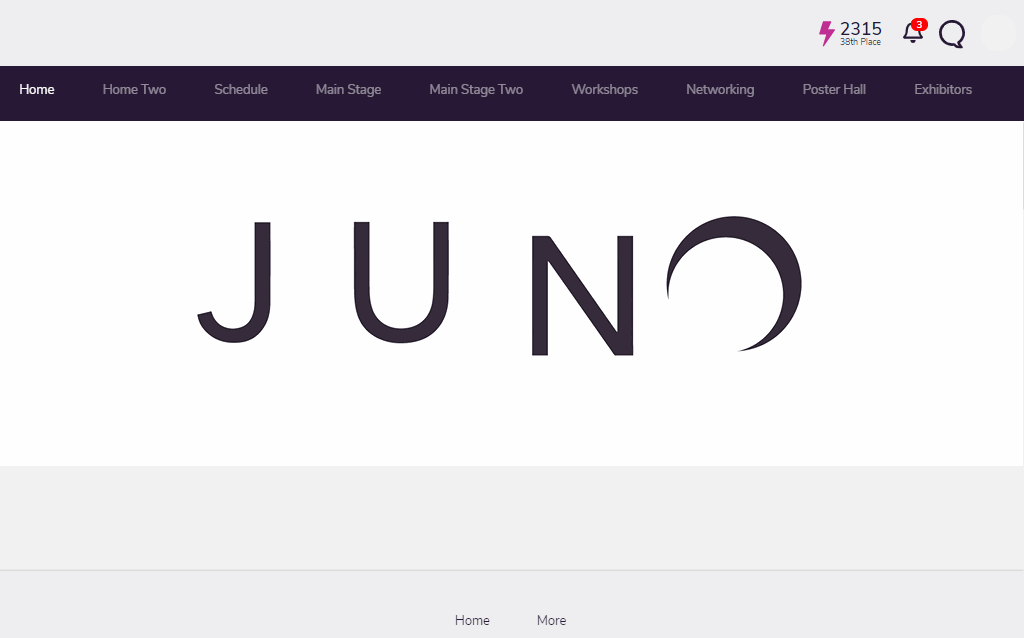
Viewing your personal schedule (My Schedule)
Log in to the site
Select the tab that has the Schedule
Click My Schedule
Enter a keyword in the search box to narrow down the session listed in My Schedule
Click FLITERS to further limit the session types if needed
In this popup click on the topics that you want to narrow your search of My Schedule to
Scroll through the list or enter a keyword or phrase to further narrow the search results
This list will display the sessions you have chosen to attend, the start time is to the left with a countdown to live clock to the right
-20210802-160802.gif?inst-v=5335d2b2-3695-4f5e-a8e7-9636d1f76d9e)
Removing session from your personal schedule (My Schedule)
Log in to the site
Select the tab that has the Schedule
Click My Schedule
Enter a keyword in the search box to narrow down the session listed in My Schedule
Click FLITERS to further limit the session types if needed
In this popup click on the topics that you want to narrow your search of My Schedule to
Scroll through the list or enter a keyword or phrase to further narrow the search results
Click the Attending button on the session you wish to remove from your schedule
Click My Schedule again to refresh your view (the session from step 8 should now be gone)
-20210802-160639.gif?inst-v=5335d2b2-3695-4f5e-a8e7-9636d1f76d9e)
Joining a session from the schedule
Log in to the site
Select the tab that has the Schedule
Click My Schedule if you have already clicked Attend or scroll through the listed sessions
Click on the session you wish to join
Click Attending if the session is not already on your personal schedule (My Schedule)
Remain on this page to join the session once the countdown clock hits zero
Once the session starts make sure to unmute the sound and press play if viewing a prerecorded video
If the session is Live at the time, you will be taken in to the session room
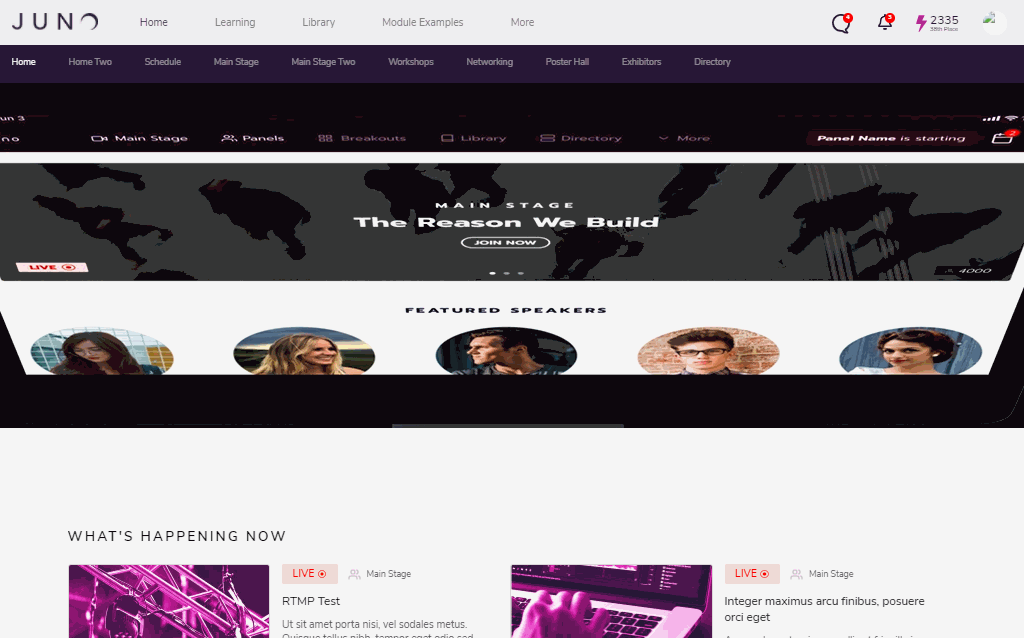
Add session to calendar
Log in to the site
Select the tab that has the Schedule
Enter a keyword in the search box to show only sessions with that keyword or phrase
Click FLITERS to further limit the session types to what interests you
In this popup click on the topics that you want to narrow your search to
Scroll through the list or enter a keyword or phrase to further narrow the search results
Click Add to Calendar
Select what type of calendar you wish to use
Verify Date and Time are correct and click Save