How courses are graded
This article is about the new JUNO learning management system (LMS). If you don’t see these features on your site, your platform still uses the legacy JUNO courses.
If a course is graded, you can pass or fail and earn course credits. This article explains how grading works.
Earn points for questions
You earn points when you answer questions correctly. An incorrect answer is worth nothing. Each question might be worth a different number of points, depending on how the course was set up.
Learn more about taking courses and answering questions.
How grades are calculated
Grades are calculated for each lesson within a course. (Some lessons might not be graded.) Then those grades are averaged to determine your grade for the whole course.
Getting grades for each lesson
A lesson grade is calculated like this: Sum of points earned / Total points possible = %. To pass, your grade must meet or exceed the set passing percentage.
When you select Next Lesson to complete the lesson, a pop-up lets you know if you passed or failed and what your grade is. If you fail a lesson, you still go on to the next one.
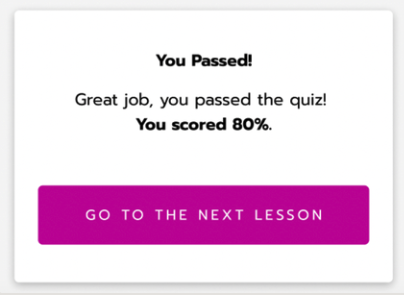
You’ll know your lesson grade when you complete the lesson.
Getting your total course grade and course credits
The total course grade is calculated by averaging all lesson grades. To pass, your grade must meet or exceed the set passing percentage.
When you select Complete Course at the end, a pop-up lets you know if you passed or failed and what your grade is. If you pass, you earn full course credit points, which are added to your transcript.
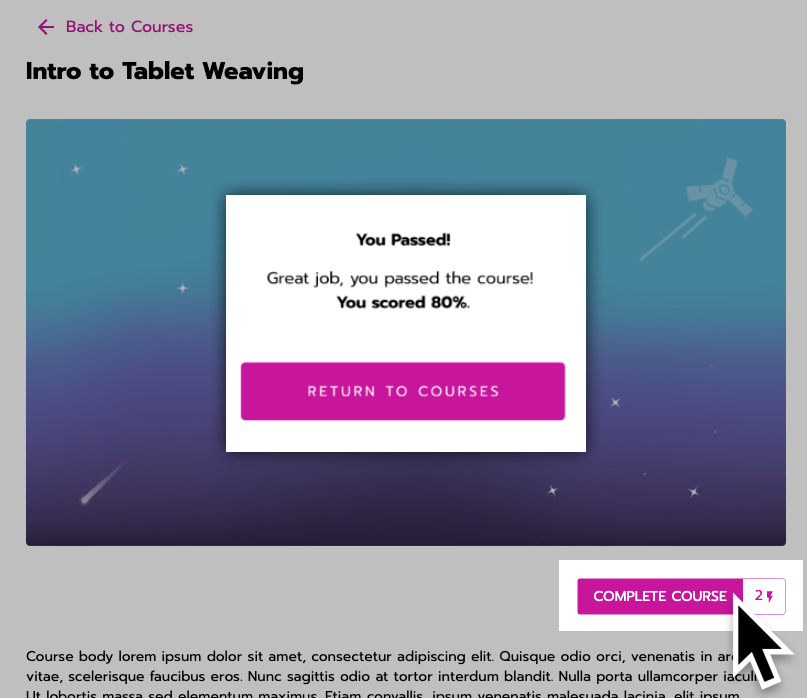
You’ll know if you passed or failed when you complete the course.
Lesson retakes
Lesson retakes provide you with the opportunity to redo a lesson that you have already completed. Depending on how each course is set up, you might be able to retake one or more lessons within it.
Prompt to retake a lesson
All lessons with retakes available will show on the course's homepage after at least one attempt.

The amount of retakes left is shown on the individual lesson tile on the course’s home page.
Graded lessons with retakes will also prompt you at the completion of the lesson with your score and the ability to retake the lesson. In these cases, you can select Retake Lesson or Complete Lesson to move forward.
Ungraded lessons with retakes will not receive this prompt as your score is not considered for passing or failing on ungraded lessons.

You Passed! Retake prompt.
Retaking a lesson
if you select Retake Lesson, the lesson will be reset to its original state. This action erases any previous answers and scores you obtained, giving you a fresh start.
During a retake, you can answer the questions again and rewatch any videos in the lesson as if you were approaching it for the first time.
Example: you had initially scored 96% in a lesson and aim to retake it to achieve a perfect score of 100%. However, you only manage to score 90% in the retake, your new score will be 90%, as the previous answers and scores have been erased.
Additional features and prompts for retakes
You can also continue the course if you decide not to retake a lesson immediately. Should you need to retake the lesson later, you will find the number of retakes available on the lesson tile on the course homepage.
To retake the lesson from the course’s homepage, reenter it and select the Retake button located at the top of the lesson page.

The Retake button is inside the Lesson page.
After retaking the lesson, you must select the Complete Lesson and Complete Course buttons to submit your new answers.
