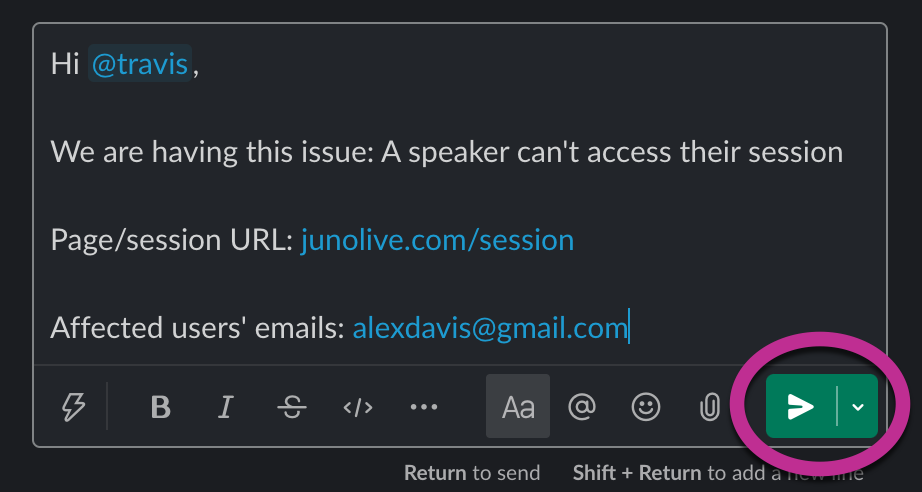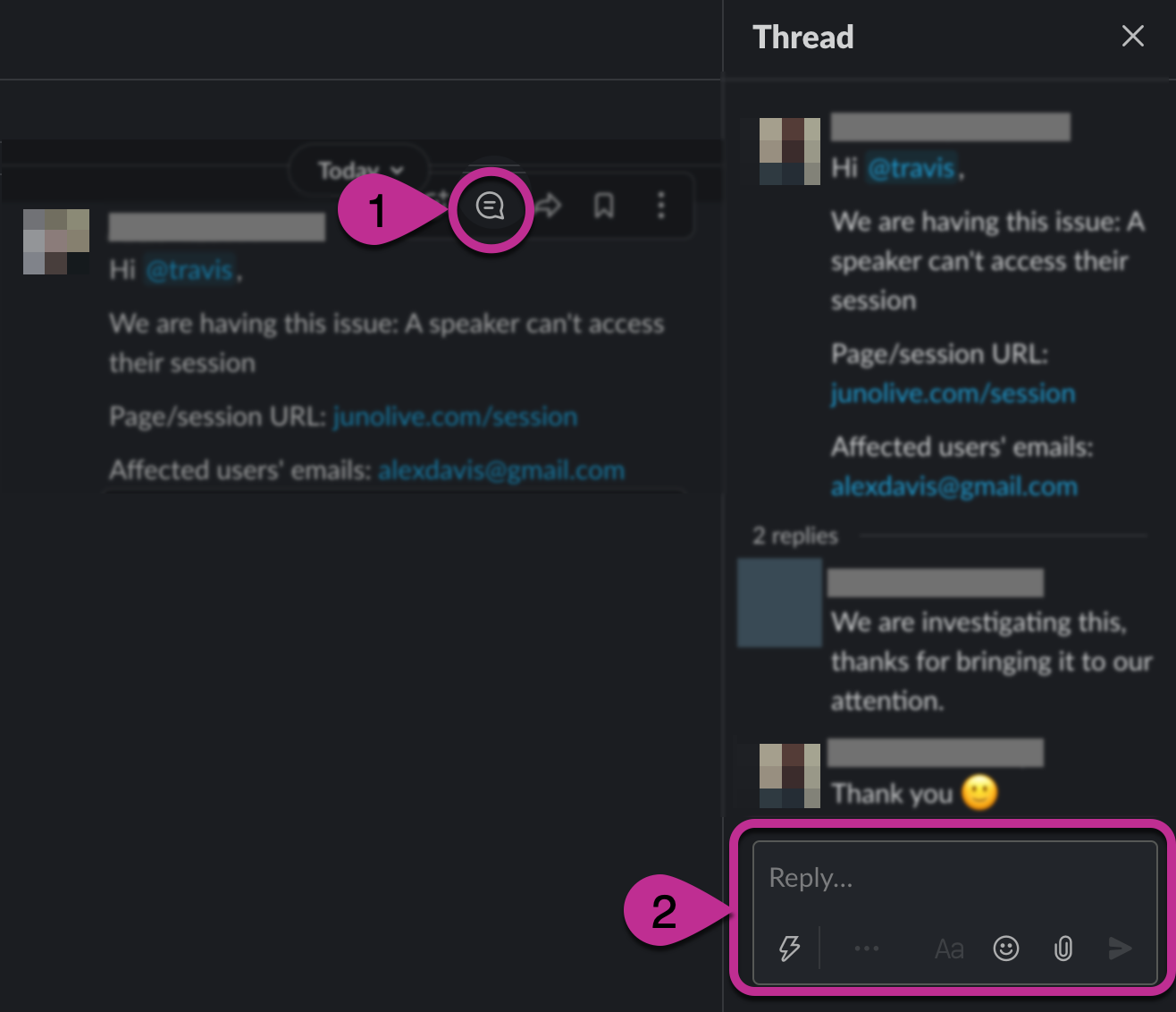Gameday issue escalation process
After weeks of preparation, training, and support, we know that there will be unforeseen issues that are outside of anyone’s control. No matter how much we train and prepare, we must plan for the unexpected.
The JUNO and Client teams work together to communicate and resolve these unexpected issues during a live event. This guide outlines an issue escalation process so everyone knows what to do and who to contact next.
Overview of team responsibilities
The Client team is the first line of defense
After extensive training during the planning process, the Client team is the first line of defense for any questions that come up during the event. Users might ask questions through:
The Help chat, such as Smartloop or alternative software. (For all users.)
The Mod chat in sessions. (Only for speakers and moderators.)
If you can’t answer a question, contact the JUNO response team by sending a message in the Slack channel.
The JUNO response team supports the Client team
The JUNO Client Success team responds to issues raised by the Client team in the Slack channel. They can escalate issues to the JUNO Tech Support team. For example, Tech Support might help with a speaker’s microphone or camera issue.
What to do when a user raises an issue
Issues begin when users (such as attendees, speakers, and exhibitors) ask questions. Use this flowchart to find out what to do next.
Learn more about the communication tools below.
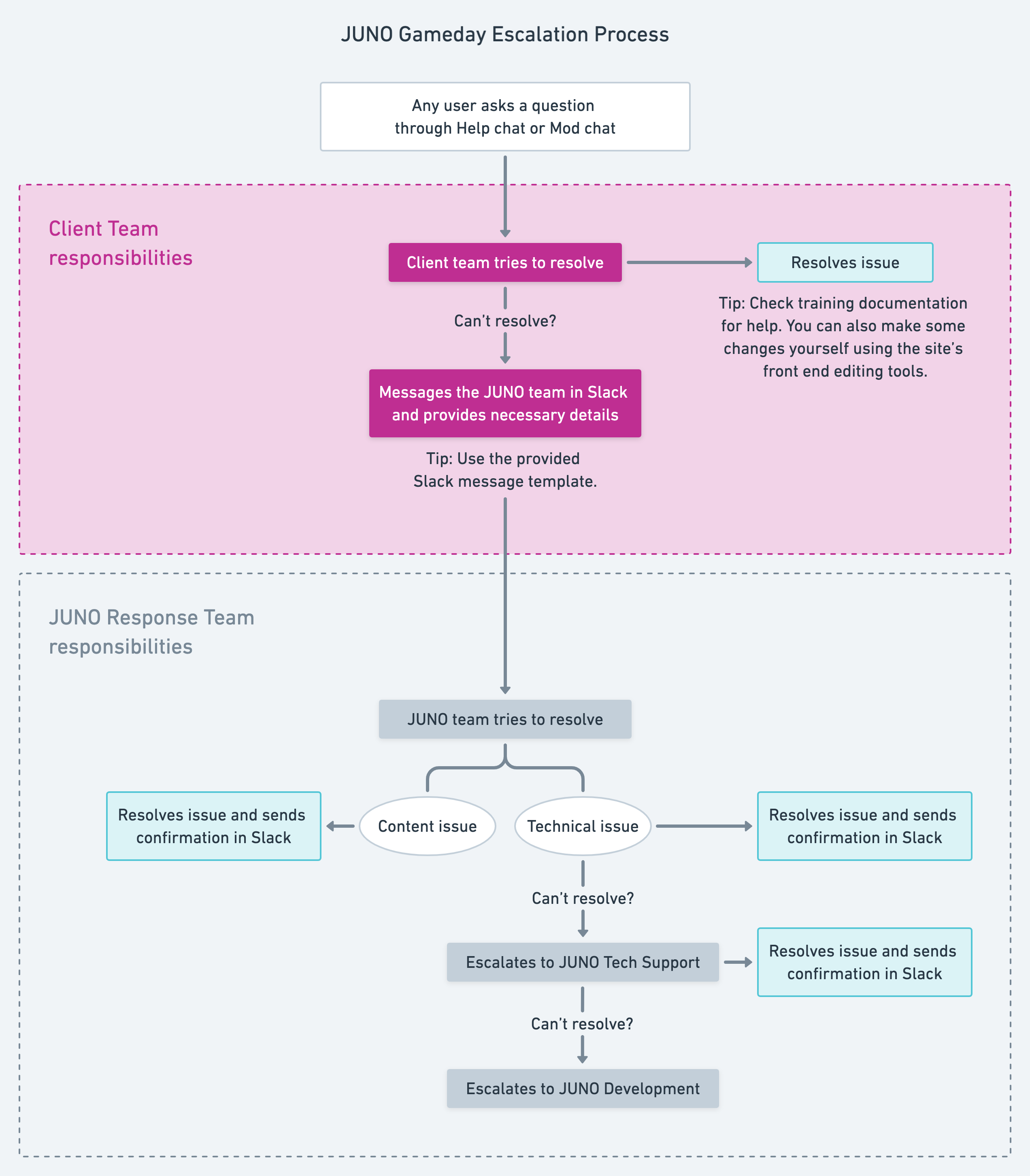
Gameday escalation process (click to enlarge)
Communicate with users on the site
The Client team uses these tools to hear and respond to questions from users during the event.
Help chat | Mod chat | |
What it is | A chatbot that floats in the corner of your site. It includes automated responses and live support. JUNO uses a chat software called Smartloop. | A private tab in the session chat window. Only speakers, moderators, and site admins can see it. |
Who asks questions | Any user, such as attendees, exhibitors, and speakers. | Speakers or moderators, during a session. With direction from the Client team, JUNO can give other users access to the Mod chat if needed. |
Who responds | The Client team | The Client team |
How to respond | The appropriate members of the Client team receive email invites to moderate the chatbot. See our Help Chat agent training guide for detailed instructions. | Type in the text field to chat. |
Communicate with the JUNO team on Slack
Slack is the instant messenger we use for communication between the Client and JUNO teams. The entire Client team receives email invites to an event-specific Slack channel.
The Client team should send a message whenever there’s an issue they can’t resolve.
Messaging guidelines
We ask that you be as specific as possible by using this template to submit questions to the JUNO response team. Using the tag @here sends a notification to the team. We also encourage everyone to use the Reply in Thread function to keep conversations organized.
Slack message template (copy & paste) |
Hi @here, |