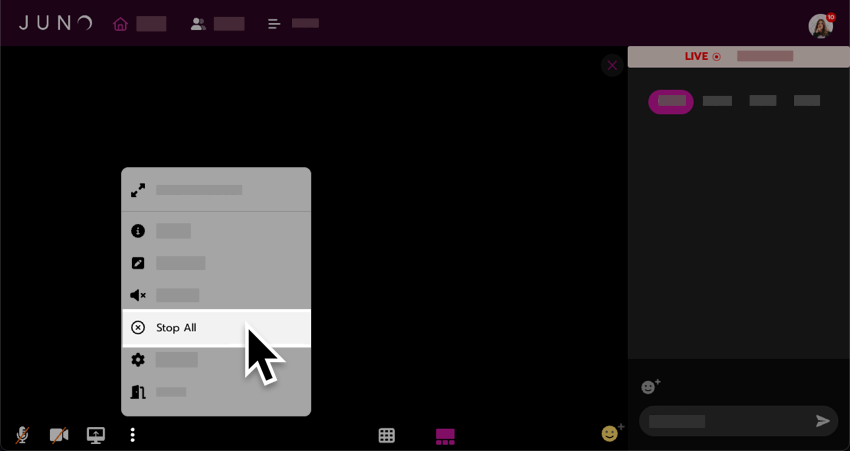Moderate video and audio
|
Moderators, speakers, and site admins. |
Help a user get on the screen
Scroll down in the session and select the Attendee counter. It’s located below the countdown timer and to the right of the session title.

Choose either the Backstage or the Attendees tab.
Select the 3 dots icon next to a user. You might not see it in the Attendees tab, depending on how site organizers set up the platform. In that case, you can only help backstage users.
Select Enable audio/video.
The user is not automatically brought on screen. First, they are prompted to choose whether to come on screen with just their audio or both audio and video.

Helping a user get on the screen.

The user is prompted by a pop-up before coming on the screen.
Remove a user from the screen
Click the name in the desired presentation screen
Click Stop Publishing

Mute or unmute a user’s audio
Click the name in the desired presentation screen
Click Mute audio or Unmute audio

Enable and disable a user’s video
Click the name in the desired presentation screen
Click Mute video or Unmute video

Send everyone back to the home page
You can send everyone back to the home page to conclude the session.
Select the 3 dots icon in the session control bar.
Select Stop All.
Select Stop All again to confirm the action.
Everyone in the session sees a pop-up message: “The session was ended by a moderator.” Once they select Ok, they return to the home page.
If you ended the session early, note that the official end time doesn’t change. To prevent people from going back into the empty session, change the End Date in the session editor. Then Stop All again to ensure everyone is out.