Send direct messages
|
|
Send a message
Click someone’s profile photo to open their personal profile.
Click Send message.
A temporary notification that your Chat invitation sent appears at the bottom of your screen. Then your Messages open automatically.
Type a message and click the Send icon.
They other person gets a notification on the site and by email. They only sees your message once they accept your request.
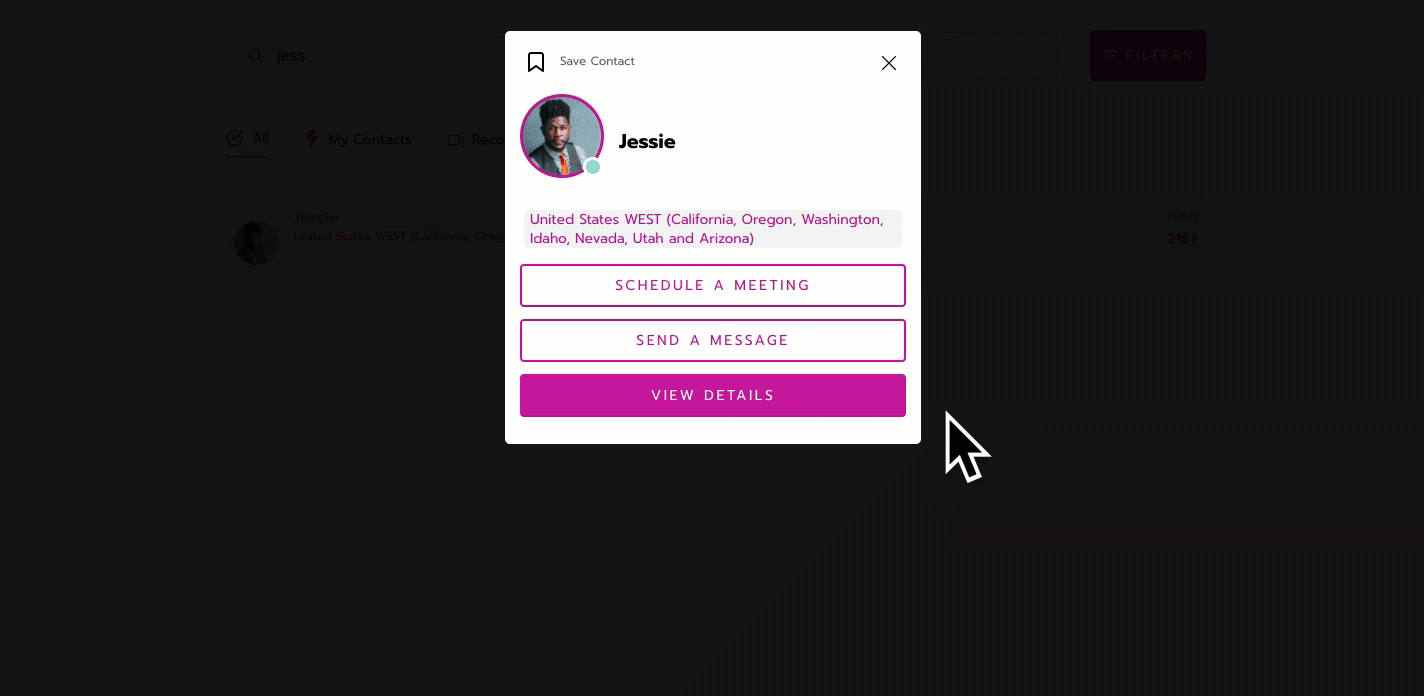
Accept a message request
The first time someone messages you, a temporary notification appears in the top left corner of the site. You also get an email notification.
Select your profile icon, then select Messages.
Accept or Decline the request. If they already sent a message, it appears when you accept.
Continue the conversation by typing a message and clicking the Send icon.
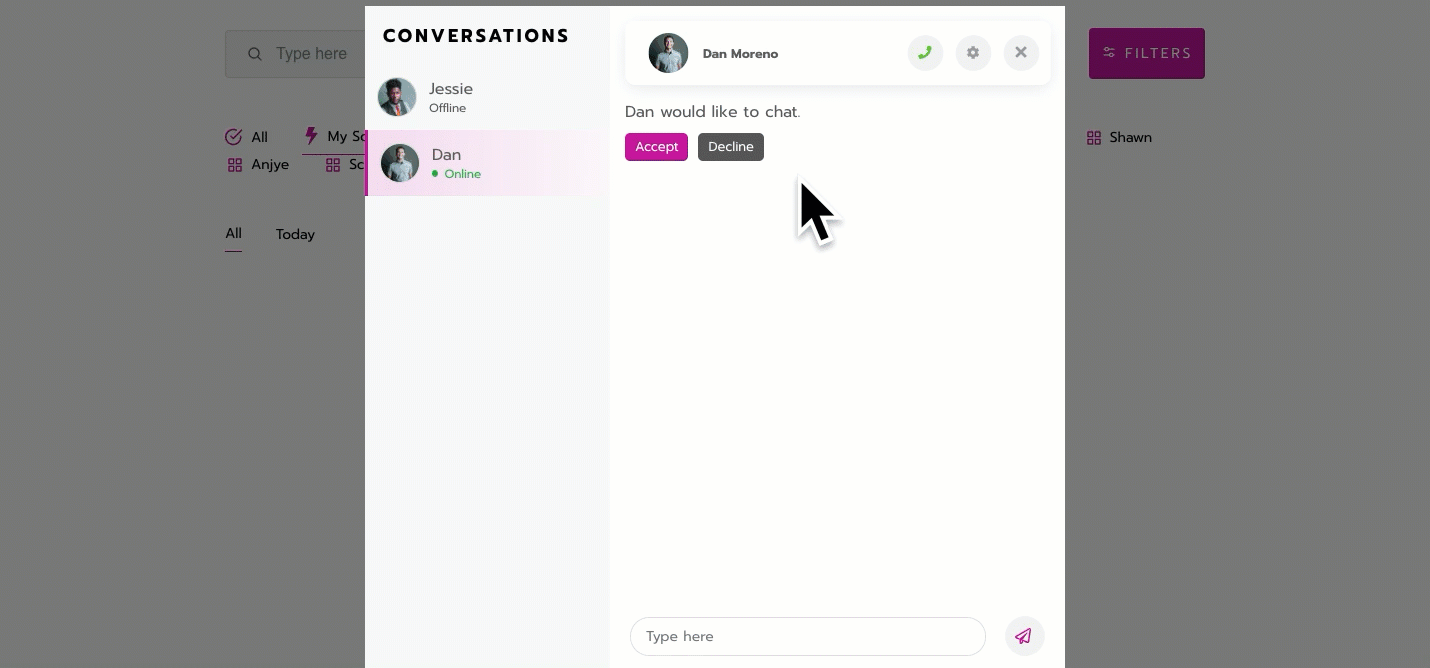
Can you send files and images?
To keep people safe, we don’t allow anyone to send files or images through direct messaging. But as an exhibitor or speaker, we encourage you to add downloadable resources to your exhibitor suite, speaker page, or session page.
Exhibitors can follow these instructions to add resources your suite. Talk to your event organizer about adding resources to speaker or session pages.
