Troubleshoot logging in to the app
|
This article is for anyone who sees a welcome screen with the JUNO logo when you open the app. It looks something like this: 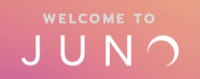 If your organization created a custom-branded app with their name and logo, you might be using a login system that is managed by your organization. Tap here for some troubleshooting tips, or please reach out to your organization for help logging in. |
In this article
Can’t enter my password on the app
The mobile app requires a magic link to log in without a password. Check your welcome email for your unique link. If you don’t have one, you can get a new magic link.
Learn how to log in with a magic link.
Magic link doesn’t work
To log in to the app, try these basic tips first. You can always get a new magic link if you still have issues. Or troubleshoot specific errors below.
Download the app if you haven’t already.
Open the JUNO Live app to make sure it’s installed correctly. You will see the JUNO logo.
Open the magic link email from your mobile device, not your desktop computer.
Open the email that contains the most recent magic link. (If you requested a new one.)
Try copying and pasting the link into the app if tapping it doesn’t work.
Log out of any VPN on your mobile device. (See instructions for Android and iOS.)
Magic link opens the browser instead of the app
If the magic link doesn’t work when you tap it, try copying and pasting it into the app.
“Invalid URL” error after selecting the magic link
Uninstall and reinstall the app, then try the magic link again. This clears the app’s settings and cache. Choose your device to see instructions:
Android
Uninstall Android apps
Reinstall Android apps
iOS (iPhone and iPad)
Uninstall iOS apps
Reinstall iOS apps
