Add and update users
This guide provides step-by-step instructions on creating and managing users on the user's page under the utility section of the site admin.
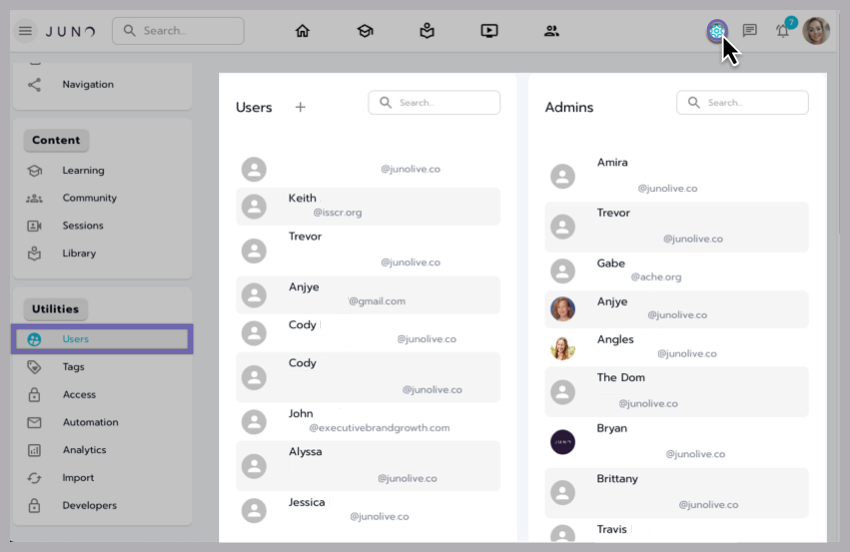
The Users page is under the Utilities section within the Site Admin.
Locating the users page in the site admin
Access the site admin
Navigate to the site admin by selecting the settings cog at the top right of any front-end page. If you do not see the settings cog, you do not have admin access.
Locate users page
Once inside the site admin, select Users from the left navigation panel and under the Utilities section.
Creating new users
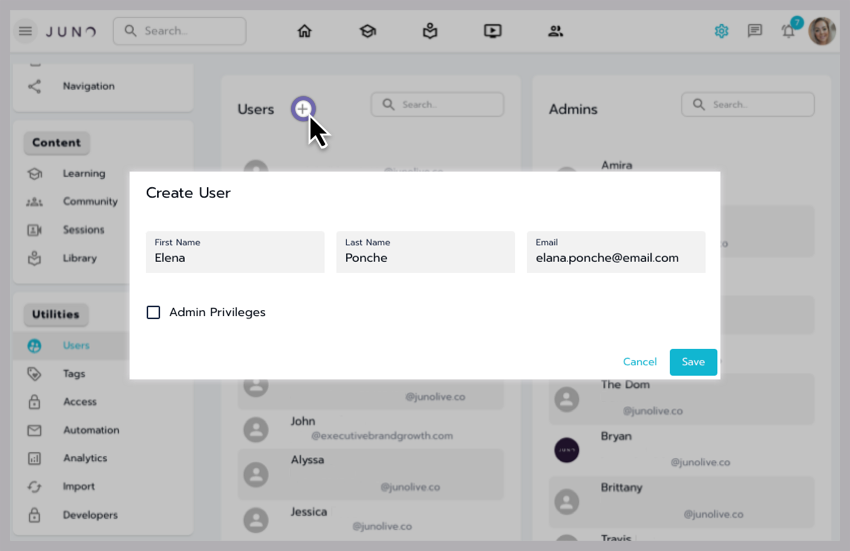
Creating a new user.
Open the Create User window
Select the + icon next to the 'Users' heading to open the Create User window.
Enter user details
Fill in the First, Last, and Email fields.
Save or cancel
Use the Save button to store the new user in your site database or Cancel to clear the entry.
Why there is no password text field
User-Generated Passwords
Users must create passwords through the Forgot Password flow during their first site visit. Learn more about the Forgot Password Flow.
Giving users admin access
Admin Privileges
During user creation, you can enable site admin access by selecting the checkbox for Admin Privileges (default is off).
Updating users
Select any user to edit from the Admin or User section.
Edit details
Update the user's information as needed, including admin access
Save or Cancel
select Save to apply the changes or Cancel to discard them.
This guide ensures you can effectively manage user roles and access within the site admin panel, adhering to security best practices and administrative protocols.
Additional resources
Importing Users
User Management Tips
