Gamification and the leaderboard
As people interact with content, they earn points. This type of gamification encourages them to keep engaging with your platform. You can decide which actions and activities are worth points and create contests.
Earning points
Earn points by performing actions and activities around the site. You know when you’ve earned points because an animation plays in the top-right corner of the screen by your profile picture.
If you perform the same action twice on the same piece of content, you only earn points the first time. For example, when you send a chat message in a session, you gain points. But when you send a second chat message in the same session, you don’t earn anything. This means you should interact with as many pieces of content as possible for the maximum number of points.
The lists below are split into actions and activities because that’s how they are named in the content management system.
Some actions and activities might appear in different locations on your site (or not exist at all), depending on how your site is configured. You can also decide which are worth points, and how many. See Assign points on your platform below.
Actions that can be worth points
Action | Default points | Definition | Location | Example (click to enlarge) | ID# |
|---|---|---|---|---|---|
Complete | 2 | Select the Complete button on a piece of content. For courses (legacy version), this is the Next Lesson button on lessons. | On-demand, Exhibitor, Speaker, Course (legacy version) |   | 1 |
Favorite | 2 | Select the Thumbs up icon on a piece of content or on a post in the forum or social feed. Or select the Follow button on a forum topic. | Session, In-person session, On-demand, Exhibitor, Speaker, Course (legacy version), Forum, Social feed |   | 2 |
Comment | 5 | Leave a comment in a comments section or on a post. There is currently an issue where users are earning points for an activity called Added Comment, instead of this Comment action. We recommend assigning a point value for both, so that when the issue is fixed, users will continue to earn points for commenting. | Session, In-person session, On-demand, Exhibitor, Forum, Social Feed |  | 17 |
Attend | 10 | Select the Attend button on a session to add it to your schedule. | Session, In-person session, Schedule |  | 12 |
Joined | 20 | Enter a session while it’s live. You don’t need to turn on your camera or microphone, but just enter the room. | Session |  | 13 |
Review | 10 | Submit a review for a session. | Session, In-person session | 11 | |
Emoji | 10 | Select a reaction emoji during a session. (Not sending emojis in a chat message.) | Session |  | 25 |
Raise Hand | 5 | Ask to speak in a session by selecting the Raise Hand icon. | Session | 26 | |
Live chat | 10 | Leave a comment in a chat panel. | Session, In-person session, Exhibitor |  | 24 |
QA | 10 | Submit a question to the live Q&A. | Session, In-person session, Exhibitor | 
| 22 |
QA Voting | 5 | Select the Thumbs up icon to vote for a question in a live Q&A. | Session, In-person session, Exhibitor | See above | 27 |
Poll | 10 | Answer a poll or question. Includes: Fill in the blank, free text response, poll, rating, or sorting questions. When there are multiple questions on the same piece of content, you earn points for each one you answer. | Session, In-person session, Exhibitor, Course (legacy version) |  | 23 |
Start | 2 | Select the Start button to begin a course. | Course (legacy version) |  | 14 |
Finish | 20 | Select the Finish Course button at the end of a course. | Course (legacy version) |  | 15 |
Create | 20 | Create a new post in the forum or social feed. Or post a New Forum Topic if you have permissions. There is currently an issue where users are earning points for an activity called Posted, instead of this Create action. We recommend assigning a point value for both, so that when the issue is fixed, users will continue to earn points for posting. | Forum, Social feed |  | 18 |
Download | 10 | Download a resource. | On-demand, Exhibitor |  | 19 |
| |||||
Enroll | 0 (not configurable) | A learner selects the Enroll button on a course. Or a site admin or manager enrolls the learner. | Course |  | N/A |
Join Waitlist | 0 (not configurable) | A learner selects the Join Waitlist button on a course. Or a site admin or manager adds the learner to the waitlist. | Course |  | N/A |
Start Course | 10 (not configurable) | Select the Start Course button to begin a course. | Course |  | N/A |
Complete Lesson | 10 (not configurable) | Select the Complete Lesson button at the end of a lesson. | Course |  | N/A |
Complete Course | 10 (not configurable) | Select the Complete Course button after finishing every lesson in a course. | Course |  | N/A |
Activities that can be worth points
Activity | Default points | Definition | Location | Example (click to enlarge) | ID# |
|---|---|---|---|---|---|
Created Account | 10 | Create an account using the form on the welcome page. | Login form |  | 7 |
Authenticated | 0 | Visit the site for any amount of time while logged in. These points can only be earned once per day, so visit the site often to earn more. | Anywhere | 10 | |
Updated Account | 0 | Update your profile then select Save. | Personal profile |  | 4 |
Updated Photo | 50 | Add an avatar to your profile. | Personal profile |  | 12 |
Answered Right | 50 | Selected an incorrect answer to a question. You can earn points once per question, even when there are multiple questions on a piece of content. | Session, In-person session, Exhibitor, Course (legacy version) | See above | 5 |
Answered Wrong | 25 | Selected the correct answer to a question. You can earn points once per question, even when there are multiple questions on a piece of content. | Session, In-person session, Exhibitor, Course (legacy version) | See above | 6 |
Liked A Comment | 5 | Select the Thumbs up icon on a comment. You can earn points once per comment, even when there are multiple comments on a piece of content. | On-demand, Exhibitor, Forum, Social feed |  | 8 |
Messaged User | 0 | Send a Direct Message to another user. You can earn points once per user. The user doesn’t have to accept the message. | Direct messages |  | 11 |
The leaderboard
The leaderboard includes two tabs:
The individual standings feature the top 3 users with the most points. Then all users are listed below that, in ranked order.
The team standings show groups in ranked order. A group’s points are the sum of its users' points.
At any time, you can reset the leaderboard to return everyone’s points to zero. For example, if you host a new contest each day during an event, you might announce a winner in the evening before resetting for the next day.
Note that resetting points does not reset the actions. If a user performed an action on a piece of content on day 1, they can’t earn points again on day 2 for that same action on that same piece of content.
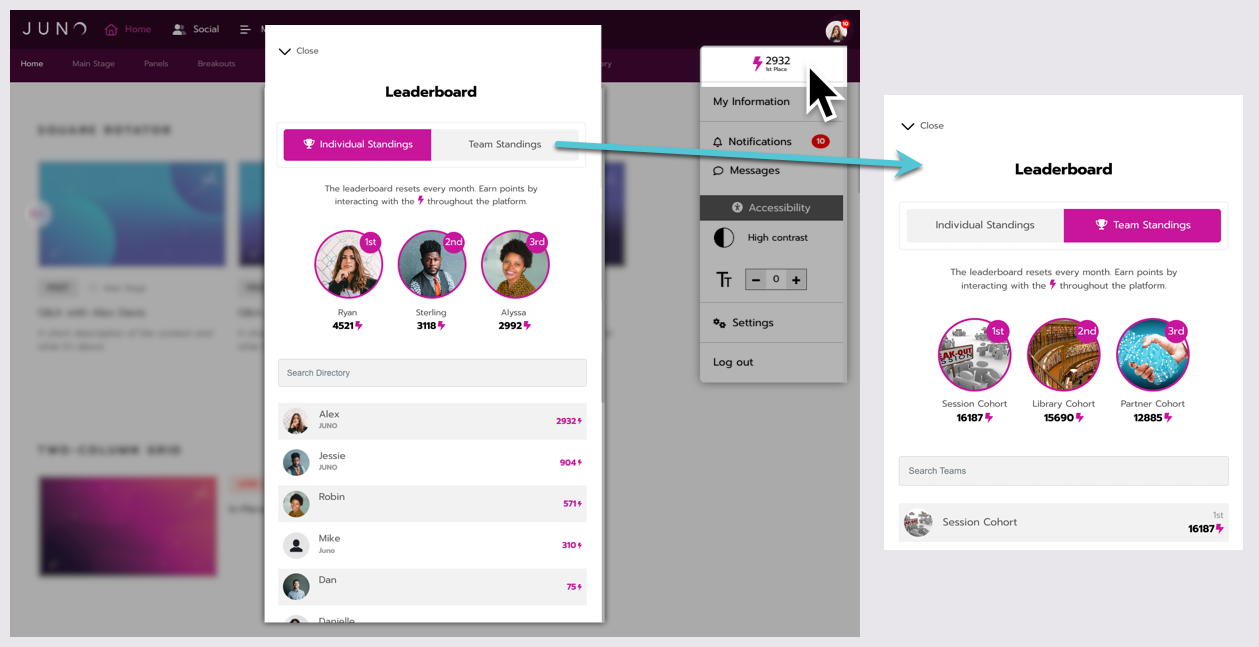
Find the leaderboard in your profile menu.
Assign points on your platform
Point values are designated by your team. Your JUNO Success Manager will provide a template for you to assign points to each action or activity and add points multiplier tags to content.

A preview of the gamification template.
Points multipliers
Normally, the same action is worth the same number of points no matter where it is on the site. But with points multiplier tags, you can make specific pieces of content worth more points. Add a points multiplier to any content page that you want to encourage people to interact with.
For example, if you add a x2 tag to higher-tier exhibitors, the actions on those pages are worth twice as many points as the actions on other exhibitor pages. If you add a x4 tag, the actions are worth four times as many points.
Points multiplier tags go as high as x10. See all points multiplier tags.

Users can see a “x5” points multiplier indicated on this Complete button.
Create contests
One reason people enjoy gamification is the opportunity to earn prizes. If it suits your platform, organize prizes to be sent to the winners of your leaderboard.
Think about rules you might create for a contest:
How many prizes can you give away?
Would you like to reset the leaderboard at any point during your conference? If so, when?
Who is eligible to earn prizes?
We recommend explaining these rules on an FAQ page on your site. Or if there’s a lot to explain, you can dedicate a page on the site for contest information.
A visual of the prize(s) can be put in a featured rotator or a billboard rotator to give users even more incentive to participate. You can also remind them to engage with content through global notifications at any point during the event.
Reset the leaderboard for contests
If you decide to reset the leaderboard during the event, choose a time each day and let your JUNO Success Manager know. Before it resets, write down the top users. It’s best to note the top 5-10 people, just in case someone isn’t eligible to win. Then look up the winners' email addresses and contact them to organize prize delivery.

