Join a scheduled meeting
You can join a scheduled one-on-one meeting from the platform, your email, or your personal calendar.
|
You must schedule or be invited to a meeting with another user before you can join it. |
Join from the platform
When it’s time for a meeting, go to My Schedule. Depending on how the site was set up, this might be its own page in the navigation bar or a tab at the top of the Schedule page.
Select the meeting, and you will enter a private breakout room on the platform. There, you can turn on your camera and microphone, share your screen, or send messages in the chat.
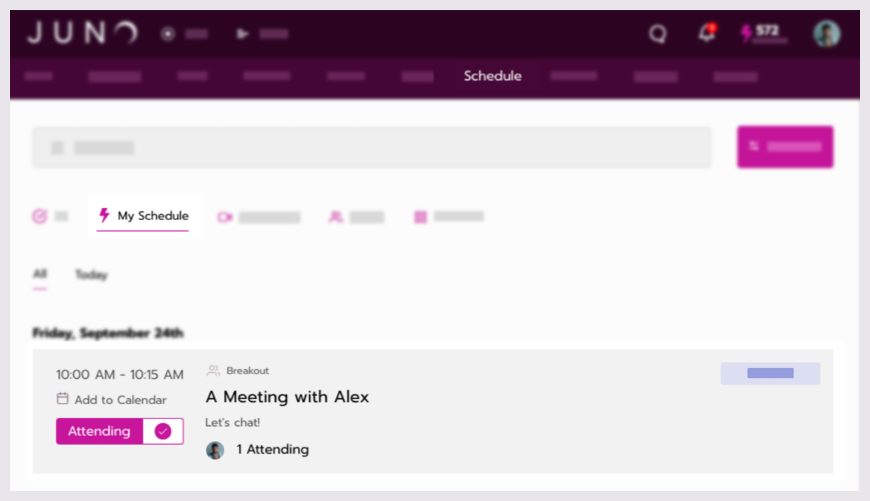
Find meetings you’re attending in your schedule.
Join from your email
You get an email notification when you create a meeting or are invited to one. The subject line of the email is most likely You created a meeting or [Name] has created a meeting.
When it’s time for the meeting, select the View Meeting link at the bottom of the email. You are sent to a private breakout room on the platform. There, you can turn on your camera and microphone, share your screen, or send messages in the chat.
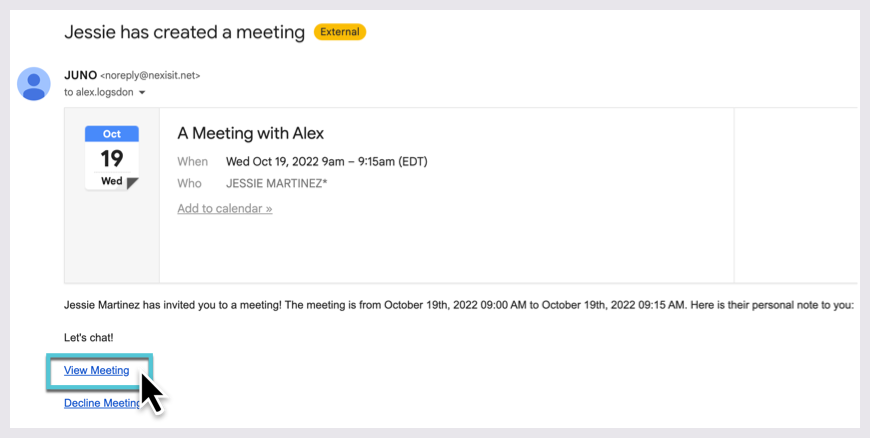
An example email link.
Join from your external calendar
If you added the meeting to your external calendar, like Apple Calendar or Outlook, you can join it from there.
When it’s time for the meeting, open the calendar event and select the link at the bottom. You are sent to a private breakout room on the platform. There, you can turn on your camera and microphone, share your screen, or send messages in the chat.
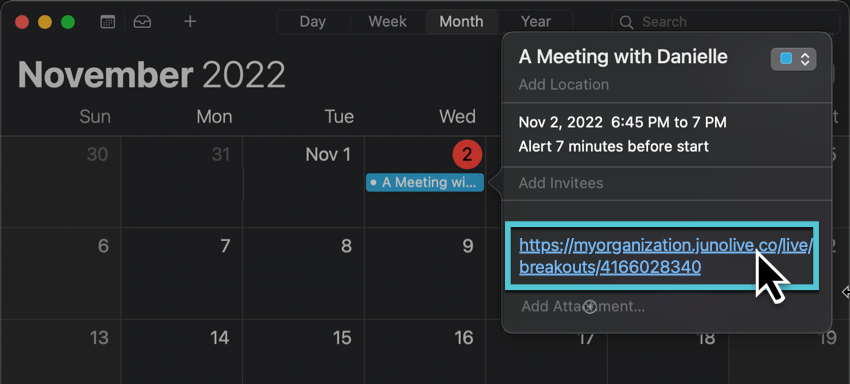
An example calendar link.
Don’t see camera and microphone controls?
If you try to join the meeting but only see the meeting title and information, it might not have started yet. The page looks something like this before the meeting starts:
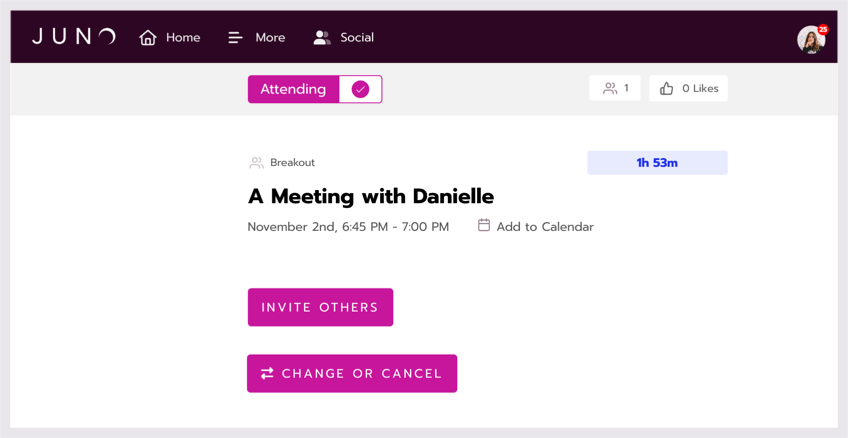
A meeting that hasn’t started yet.
The blue countdown timer at the top of the page lets you know how much time is left before it starts. In the example above, it’s 1 hour and 53 minutes.
If you think the meeting should have started but you still see this page, try refreshing the page.
Once you successfully enter the private breakout room, you will see the other person with their camera on or off, or a blank screen if they haven’t joined yet. Your camera and microphone controls are in the bottom left corner of the screen. It looks something like this:
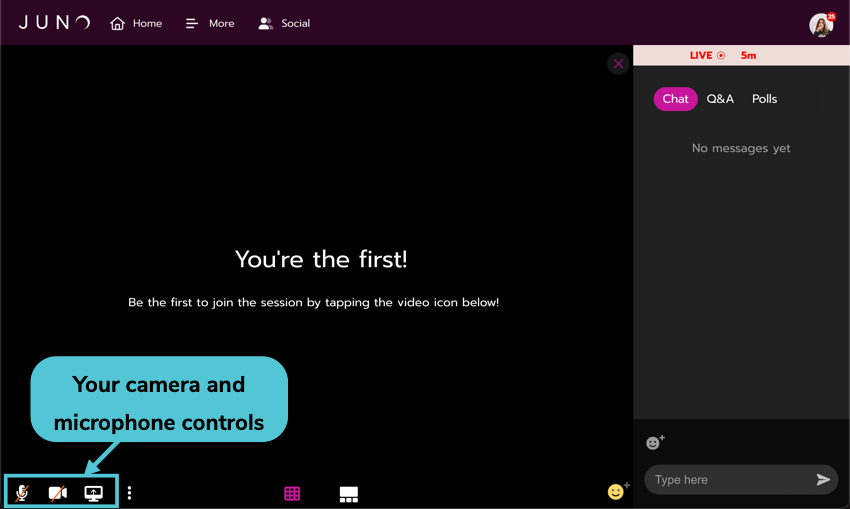
Inside a meeting. No one has turned on their camera or microphone yet.
