Enroll in a course or join the waitlist
This article is about the new JUNO learning management system (LMS). If you don’t see these features on your site, your platform still uses the legacy JUNO courses.
Learn how to enroll or unenroll from a course and what happens if you are added to a waitlist.
About enrollment
You have to enroll in a course before starting it. This adds it to your list of courses and lets your teachers or administrators know which courses you’re taking.
There might be a limited time to enroll. Your teacher or administrator will communicate when enrollment starts and ends, so make sure to enroll within that period.
There are two ways to enroll:
Request enrollment from your enrollment manager (such as your school teacher or administrator). If the course has limited capacity and has filled up, they will add you to the waitlist instead.
Self-enroll. Or if the course has limited capacity and has filled up, you can join the waitlist.
Depending on how courses are set up, you might encounter either of these scenarios. The instructions below explain each one in more detail.
Request enrollment
Some courses require someone else, like an administrator or school teacher, to enroll you. When you open a course like this, you’ll see the words Permission Required under the image. Selecting the Enroll to Start button opens a pop-up that tells you to reach out to the person who manages your enrollment to let them know you’re interested in the course.
Your request is not automatically sent to them. You should send them an email or contact them in whatever way is best.
If the course has limited capacity and has filled up, your manager will add you to the waitlist instead. Learn more about how the waitlist works below.
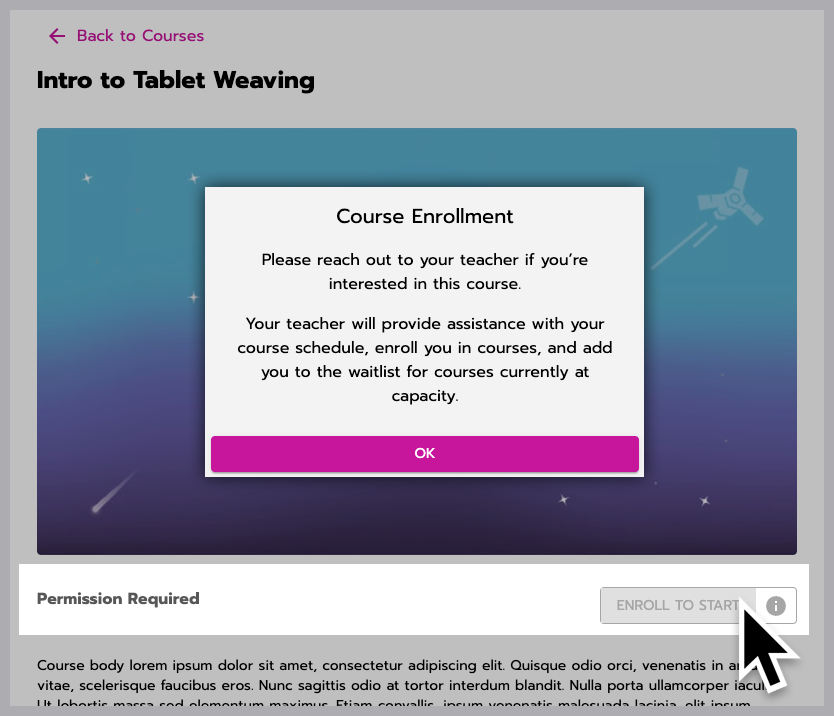
This pop-up lets you know that you have to request enrollment.
Self-enroll
Some courses allow you to enroll yourself. These might be called “on-demand courses” on the site, depending on how your site organizer set it up. When you open a course like this, you’ll see the words Enroll in Course under the image.
To enroll, select the Enroll button.
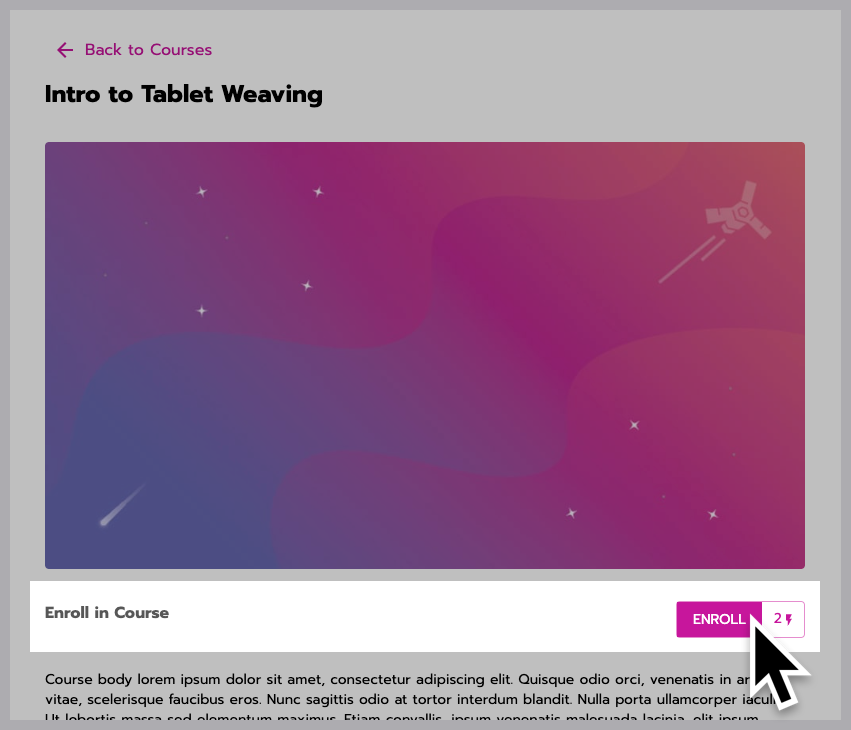
Self-enrolling in a course.
Or if the course has limited capacity and has filled up, you’ll see the words Capacity Full under the image. To join the waitlist, select the Join Waitlist button.
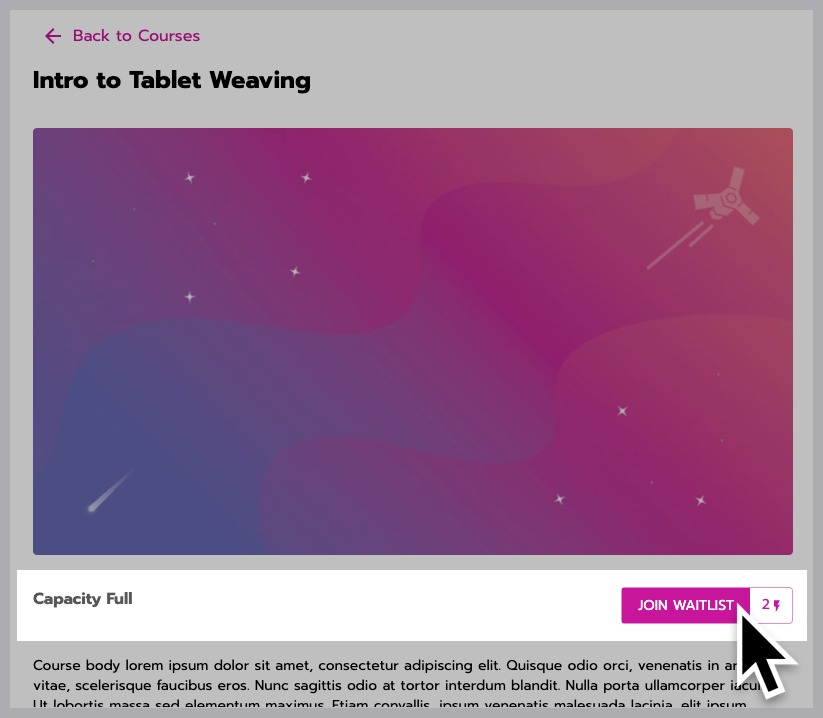
Joining a course waitlist.
You will know you’re on the waitlist because the button changes to say On Waitlist. Learn more about how the waitlist works below.

When you’re on the waitlist.
How the waitlist works
Being on the waitlist means you are not enrolled because there’s no space left in the course. Instead, you are waiting in line just in case someone drops out.
When a spot opens up in the course, the first person on the waitlist is enrolled automatically. The earlier you get on the waitlist, the more likely it is that you have the chance to be enrolled. You will know you’ve been enrolled when the On Waitlist button changes to say:
Course Inactive (you are enrolled but the course hasn’t started yet)
or Start Course (you are enrolled and can start the course)
The course also appears in your course dashboard and you get email and profile notifications.
View your enrollment or waitlist status
In your course dashboard, you can find information about all of your enrolled, waitlisted, in-progress, and completed courses. You also get email and profile notifications when you are enrolled or waitlisted.
Unenroll from a course
To unenroll from a course, contact your enrollment manager (this is most likely your school teacher or administrator).
