Configure default notification preferences
Site admins can control the default notification preferences for new users. Then once users are on the platform, they can set their own preferences. Or if a notification isn't relevant to your platform because you don’t use the feature, you can hide its preferences.
Who can configure this feature?
Set default notification preferences for new users
This only affects new users who are added to the platform after you set the default preferences. It does not affect users who are already on the platform.
For multi-site platforms, settings are the same for every site.
You can decide which notifications users receive by default before they choose their own preferences. To set defaults:
To go to the site admin dashboard, add
/editsite/admin/analyticsto the end of your site URL. For example, if your site isjunolive.com, go tojunolive.com/editsite/admin/analytics.Open the Notifications tab.
Under each activity, there are multiple notification types. You can turn them on or off individually, or Select/Deselect All of them at once. See the Notification types and Activities tables below for definitions.
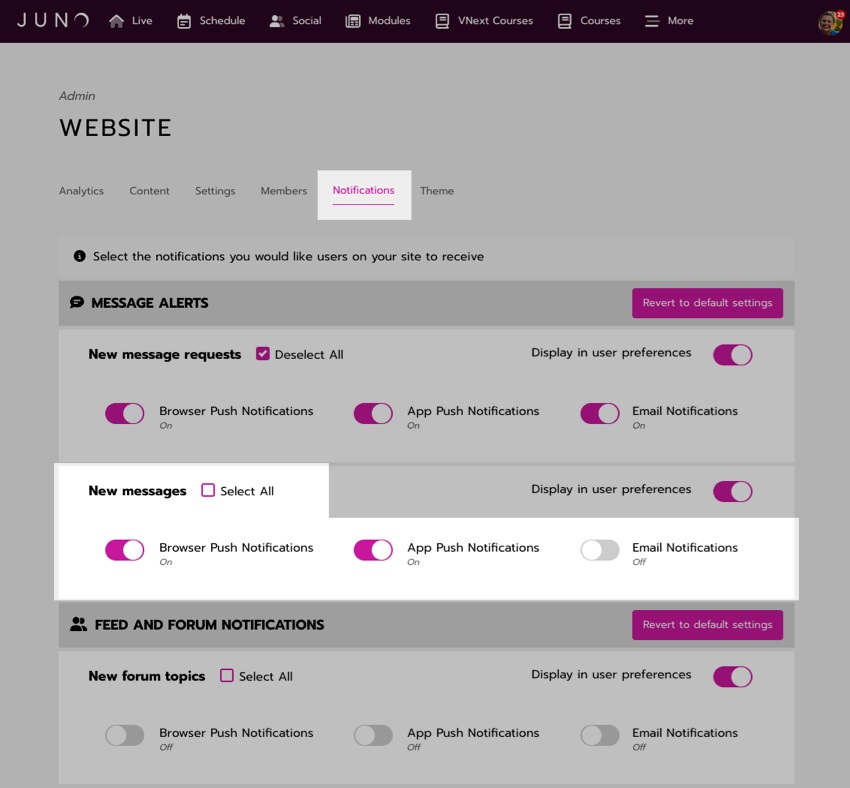
Setting notifications on and off.
If you aren’t sure what to pick, select Revert to default settings above each notifications category to see our recommended settings for a standard platform.

Reverting to the default settings for message alerts.
Show or hide preferences for all users
This setting affects all users who are already on the platform and who are added in the future.
For multi-site platforms, settings are the same for every site.
If your platform doesn’t use a feature (like the social feed), users don’t need to set notification preferences for activities related to it (like “Social feed activity”). You can hide the activity in the notification preferences panel so that they don’t have the option to set preferences for it at all.
To show or hide an activity:
To go to the site admin dashboard, add
/editsite/admin/analyticsto the end of your site URL. For example, if your site isjunolive.com, go tojunolive.com/editsite/admin/analytics.Open the Notifications tab.
Turn on Display in user preferences to the right of the activity name to show it, or turn it off to hide it. See the Activities table below for definitions.
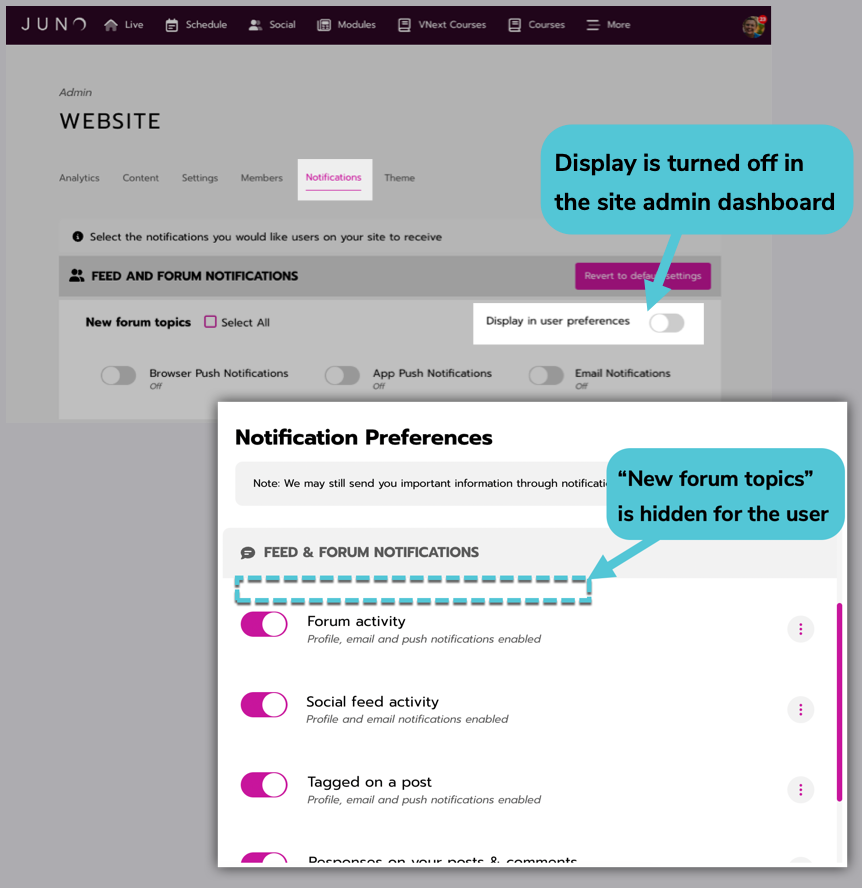
Hiding an activity in the notification preferences panel.
Definitions
Notification types
Notification type | Example |
|---|---|
Profile notifications go to your notifications inbox in your profile menu. Unread notifications are indicated by the number next to the bell icon. You won’t see this type in the site admin notification settings. They are always turned on for most notifications, so you don’t have the option to turn them off. They are always turned off for New forum topics and Social feed activity (new posts) |  |
(Also called Browser Push Notifications) Website push notifications pop up in the corner of your screen when you’re browsing the site on a desktop or laptop computer or mobile web browser. |  |
(Also called App Push Notifications) Mobile push notifications are sent to your phone if you have downloaded the JUNO mobile app. |  |
Email notifications are sent to the email address on your profile. Just like profile notifications, you can select a link in the email to go directly to the post, meeting, or other content on the site. |  |
Activities
Activity type | Definition |
|---|---|
New message requests | Direct messages from a user you haven’t messaged before. |
New messages | Direct messages after accepting the initial message request. |
New forum topics | New topics added to the forum. |
Forum activity | New forum posts in forum topics you follow. |
Social feed activity | New social feed posts. |
Tagged on a post | You were tagged on a social feed or forum post. |
Responses on your posts and comments | On your social feed or forum posts:
On any social feed or forum post:
|
Likes on posts and comments | On your social feed or forum posts:
On any social feed or forum post:
|
