Manage your notification preferences
You can decide which notifications you receive. For platforms with multiple sites, your preferences can be different for each site.
Open your notification preferences
Select your profile image in the navigation bar to open your profile menu.
Select Notifications to open your notification inbox.
Select Update Preferences.

Use the dropdown menu to select which site you would like to adjust preferences for.
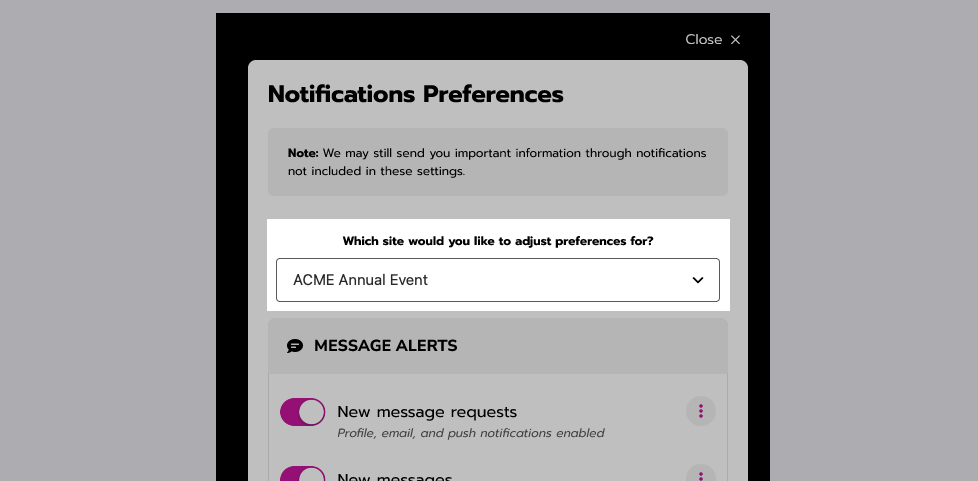
Turn off a notification
Turn off a notification by selecting the toggle so that it’s gray (off).
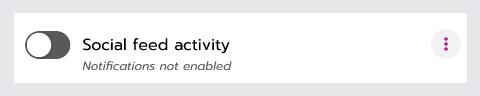
A notification that’s turned off.
Turn on a notification and choose how to receive it
Turn on a notification by selecting the toggle so that it’s colored (on). Then select the 3 dots icon to choose how you want to receive the notification.
A star icon in place of the checkbox means you cannot turn off that notification. A horizontal line means the notification type does not exist at this time.
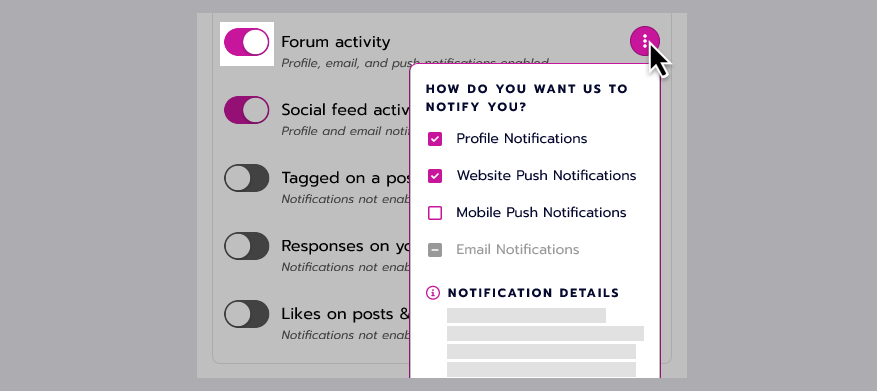
A notification that’s turned on, but only for profile and website push notifications.
Here’s what each option means:
Notification type | Example |
|---|---|
Profile notifications go to your notifications inbox in your profile menu. Unread notifications are indicated by the number next to the bell icon. |  |
Website push notifications pop up in the corner of your screen when you’re browsing the site on a desktop or laptop computer or mobile web browser. |  |
Mobile push notifications are sent to your phone if you have downloaded the JUNO mobile app. |  |
Email notifications are sent to the email address on your profile. Just like profile notifications, you can select a link in the email to go directly to the post, meeting, or other content on the site. |  |
Unsubscribe from email notifications
Unsubscribing from an email is another way to turn off email notifications. When you receive an email notification that you don’t want to get anymore, scroll to the bottom of the email and select Unsubscribe from this list. This only unsubscribes you from that specific notification type for the site that it came from (“Tagged on a post, from ACME Annual Event” for example). So, you will still get other emails.
Related articles
- Block or report users
- Set your contact preferences
- Notifications
- Delete your account
- Deleting your account
- Configure default notification preferences
- View your notifications
- Manage your notification preferences
- Earn and claim continuing education credits (legacy version)
- Set up your profile
- Manage your account
