Block or report users
Report a user
In the social feed and in the forum, you can report someone to a moderator without blocking them.
On the post or comment, select the 3 dots menu.
Select Report Member, Report Post, or Report Comment.
Select Yes to confirm.
The user is reported.
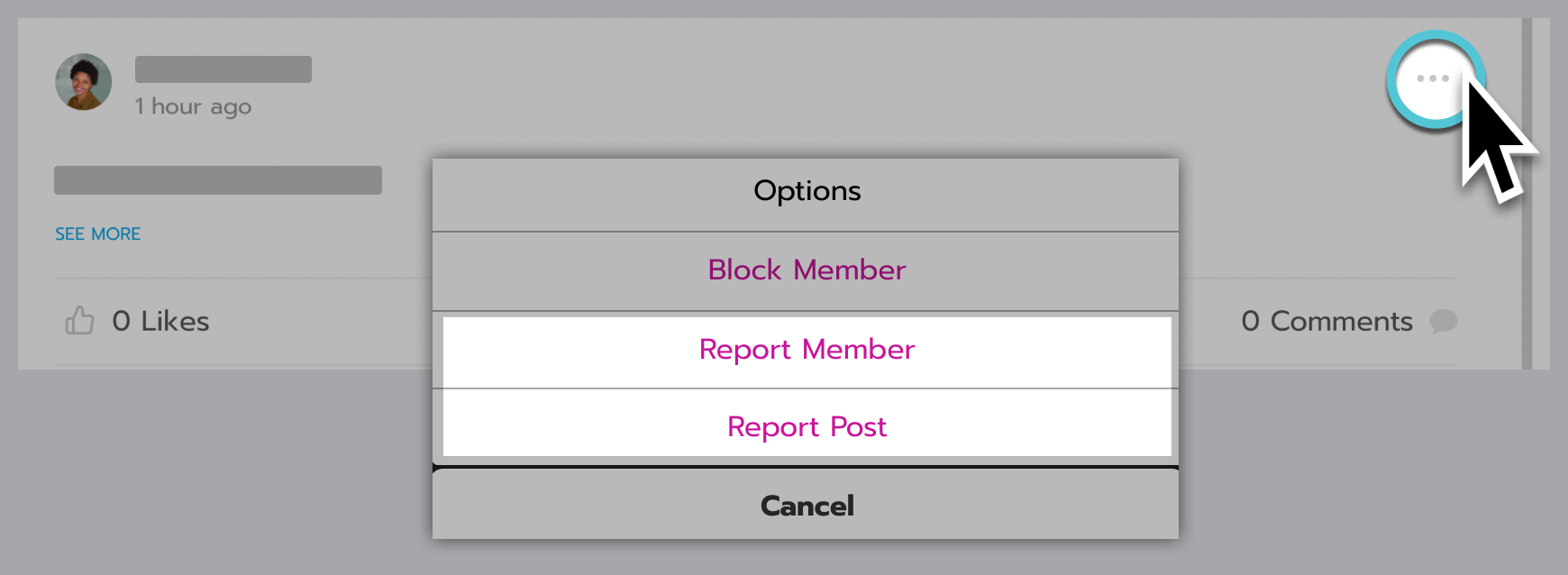
Block a user
When you block someone, they can’t:
Message you.
Schedule a one-on-one meeting with you.
See the green dot on your profile photo that indicates you’re online.
See your social feed or forum posts.
They aren’t notified that you blocked them.

What the blocked person sees when they go to your profile. They can’t click the buttons.
Block someone who sent you a direct message
Select your profile icon, then select Messages.
Select the person you want to block.
At the top of your conversation, select the Gear icon to open Settings.
Select Block user.
Select Block user again to confirm.
Any conversation history with them disappears. They aren’t notified that you blocked them.

Blocking from direct messages.
Block someone in the forum or social feed
On the post, select the 3 dots menu.
Select Block Member.
Select Block Member again to confirm.
The user is blocked without being notified.

Blocking from the forum or social feed.
Unblock a user
Select the Profile icon in the navigation bar.
Select My Information.
Under Privacy Settings, select Manage Blocked Users.
Select Unblock next to the person you want to unblock.
Select Unblock user to confirm.
Any conversation history with them reappears.

Unblocking a user.

What the unblocked person sees when they go to your profile.
